Once Smart Terms is installed, you can start creating your terms within a glossary. In Smart Terms, if a term is created within a space, its visibility will depend on the permission to view that space.
There are two ways to create a term:
From the Terms Glossary

If a term is created from a space glossary, it will be attached to that space.
However, if you click on the "New term" button from the global glossary, the user will be asked to choose a space.
From Confluence pages
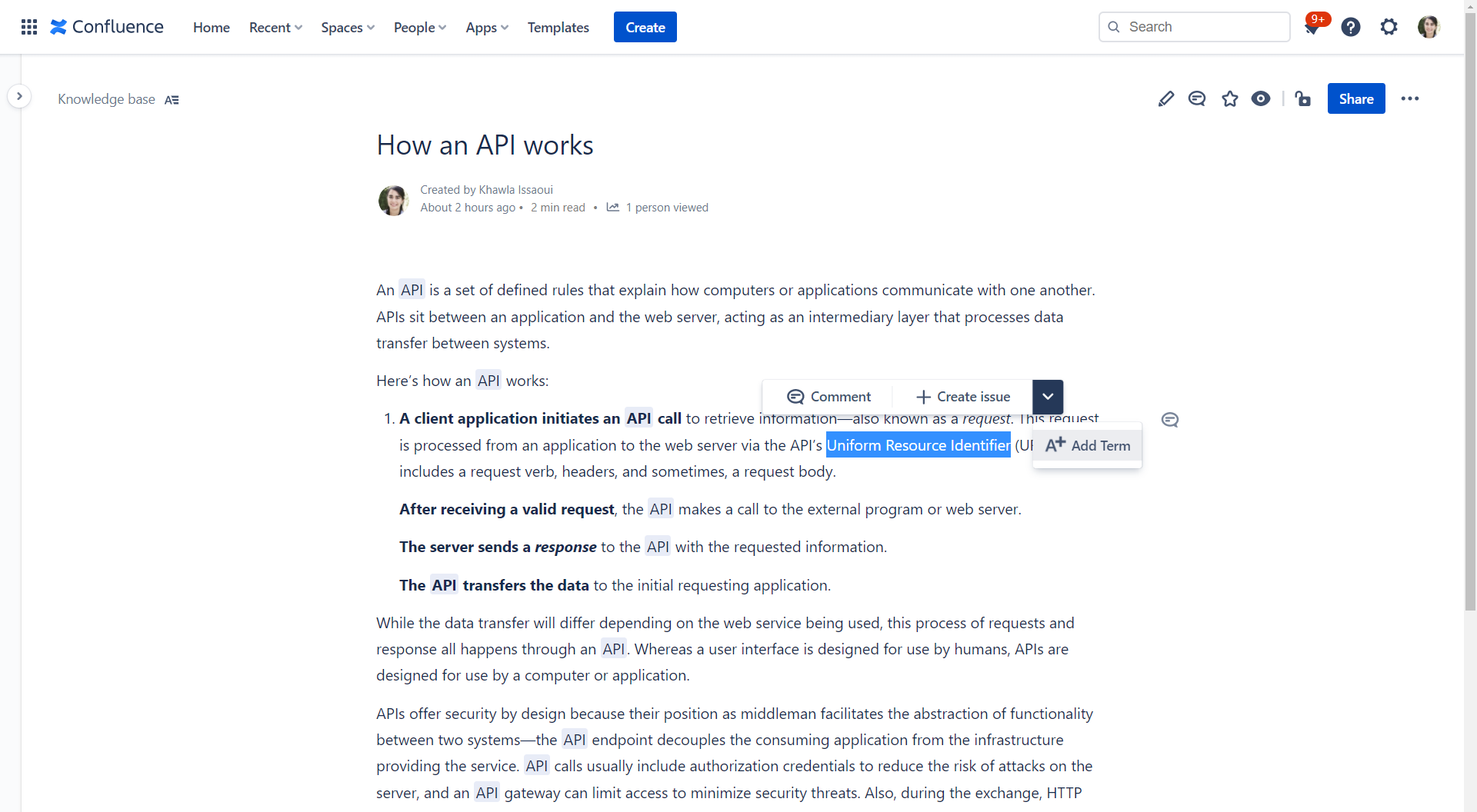
When selecting a text, you can create a Term inline using the "Add term" button. The term title box will be automatically filled with the selected text from the current page content.
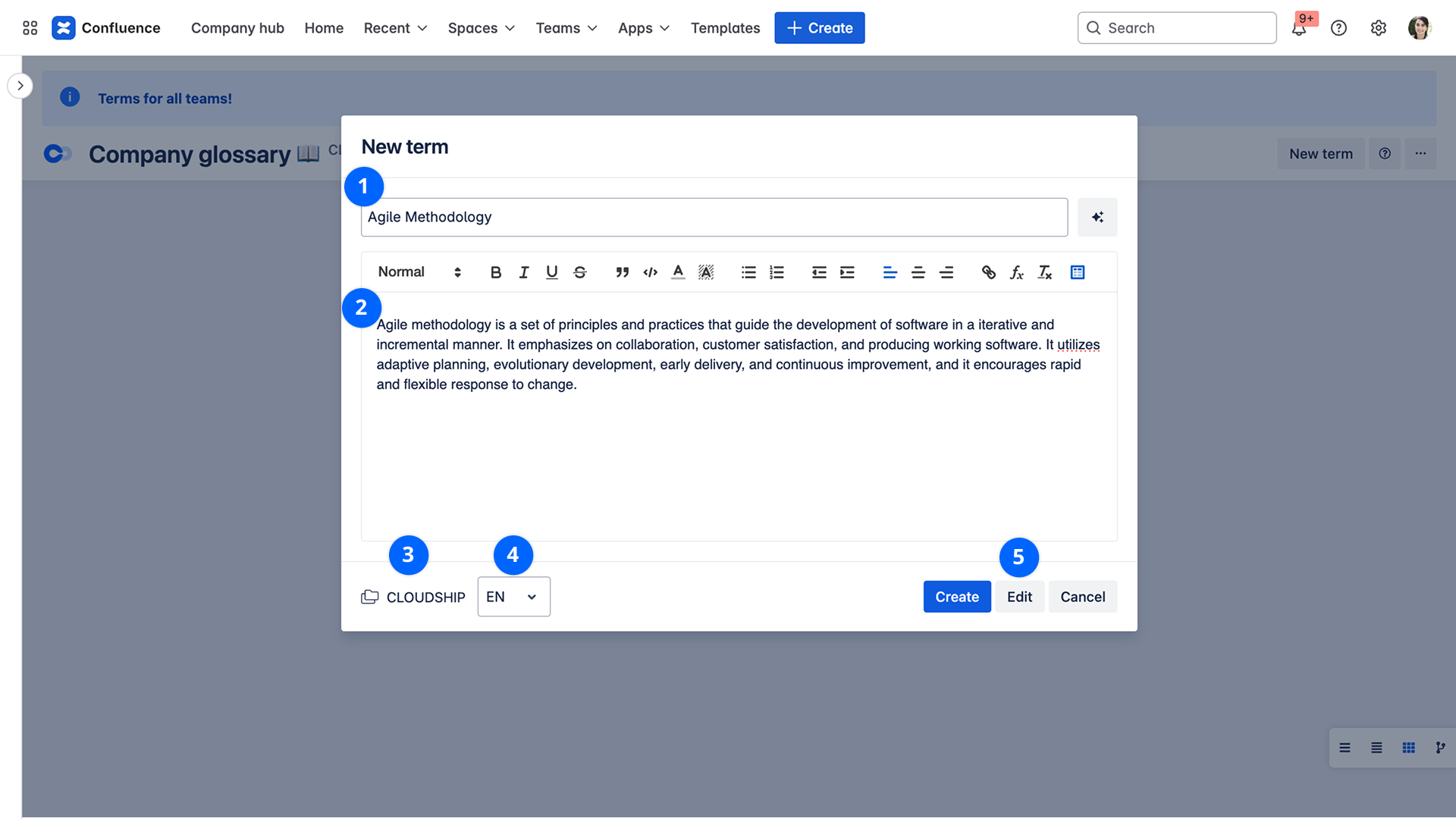
- Term title: This title will be used to match terms within the page contents.
- Term definition: Limited to 30000 characters.
- Select space: Target space where the term will be stored, this option is not available when creating a term from space glossary.
- Term Default language: The glossary default language, this option is set by the Confluence admin from Smart Terms global configuration
- Edit now: When selected, the user will be automatically redirected to the edit page to modify advanced term information (labels, media, related vocabulary, etc.).