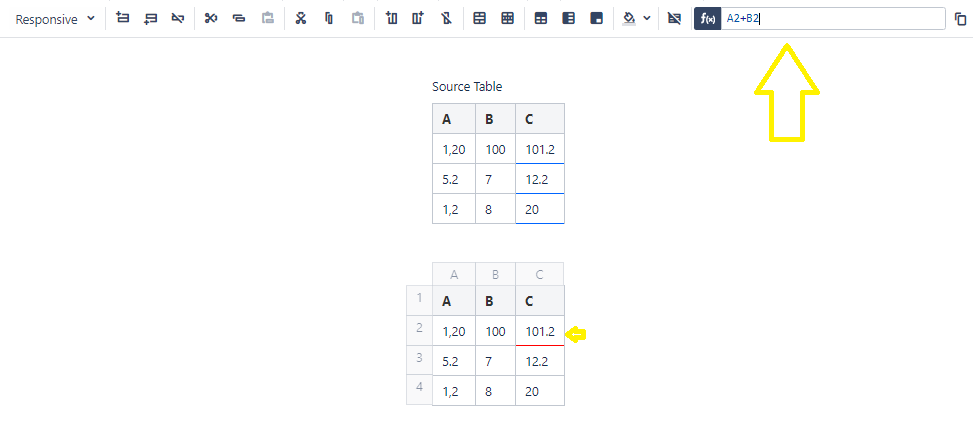Editing tables and functions
- Click in any cell within the native confluence table, the Function Box will appear allowing you to insert a function
- A vertical (1,2,3,4..) and horizontal Grids appear automatically providing you a reference scheme for your cells (A1, B1, A2, B2, etc.) to be inserted in the Function Box.
Built-in calculator
- Empower the native confluence tables with the most simple math operations: addition, subtraction, multiplication, and division.
- Use the Grids to apply simple mathematical operations on the values of the cells
Functions
The function box supports up to 382 excel functions addressing the following Domains:
- Accounting
- Engineering
- Math Operations
- Finance
- Statistics
For a detailed description of all the functions covered by Smart Table, have a look at this link.
Staff pick
We have picked the handiest functions that will help you increase your efficiency while dealing with Confluence tables on a daily basis :
CONVERT
- Converts a number from one measurement system to another. For example, CONVERT can translate a table of distances in miles to a table of distances in kilometers.
COUNT/COUNTIF
- The COUNT function counts the number of cells that contain numbers
SUMIF
- SUMIF function sums the values in a range that meet criteria that you specify
ROUND
- The ROUND function rounds a number to a specified number of digits
Real-time data update
Smart Tables provides dynamic capabilities allowing you to change data values and updates in real-time the functions and operations results.
SPREAD Formula
In a simple click repeat the same formula across columns or rows by using the Spread Function.
Feature available starting Version 2.1.0
Number formatting
Feature available starting Version 2.4.0
Smart Tables uses the default Confluence language to determine whether to use commas or dots as decimal separator for given inputs (existing cell contents). This configuration is located under Confluence administration > Configuration > Languages > Global default language
Use the TOLOCALE function to display cell results in your preferred formatting :
TOLOCALE((Cell reference or Formula), "EN-US")
The second argument is the desired langage tag ISO 639-1 (en-GB, en-US, fr-CA, ar-EG...), when not provided, the default Confluence language is used :
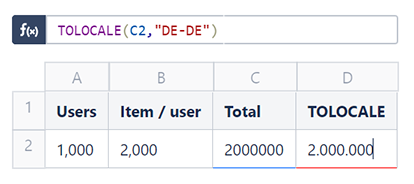
Feature available starting Version 2.4.5
Use the TONUMBER function to "clean" (remove currencies, minutes, days...) in a range of cells
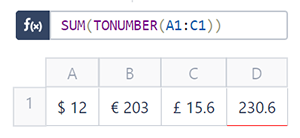
Date formatting
Features available starting Version 2.5
Use the FORMATDATE function to format a given date.
The second argument is the desired date format. when not provided, the default Confluence date format is used. To specify a custom input format, use a third optional argument.
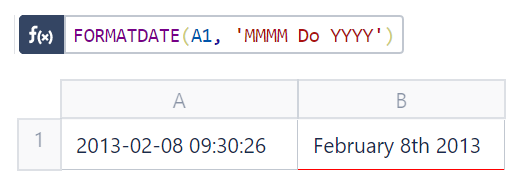
Use the PARSEDATE function to parse a given string to a date.
The second argument is the known input format, when not provided, the function will try to automatically parse the date.
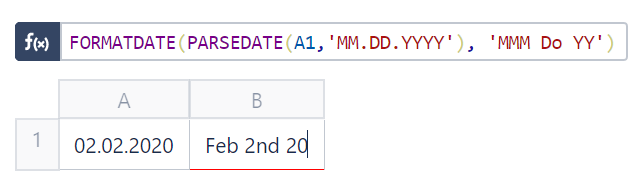
For both functions, please check the Moment.js string format documentation, for a full list of the accepted Tokens.
Copying tables with formulas
When you copy a table , the formulas are copied as well but they will be deactivated by Confluence, it is a native behavior.
The cells containing active formulas are highlighted in blue in the source table, the copied table contains no active formulas (as below)
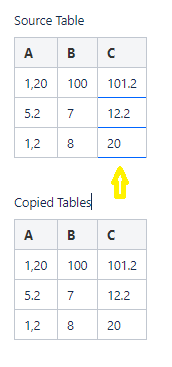
In order to make a formula active, you will need to go the cell originally containing a formula, click on the Function button (you will see that function is there), and hit the “Enter” to validate