Smart Courses center
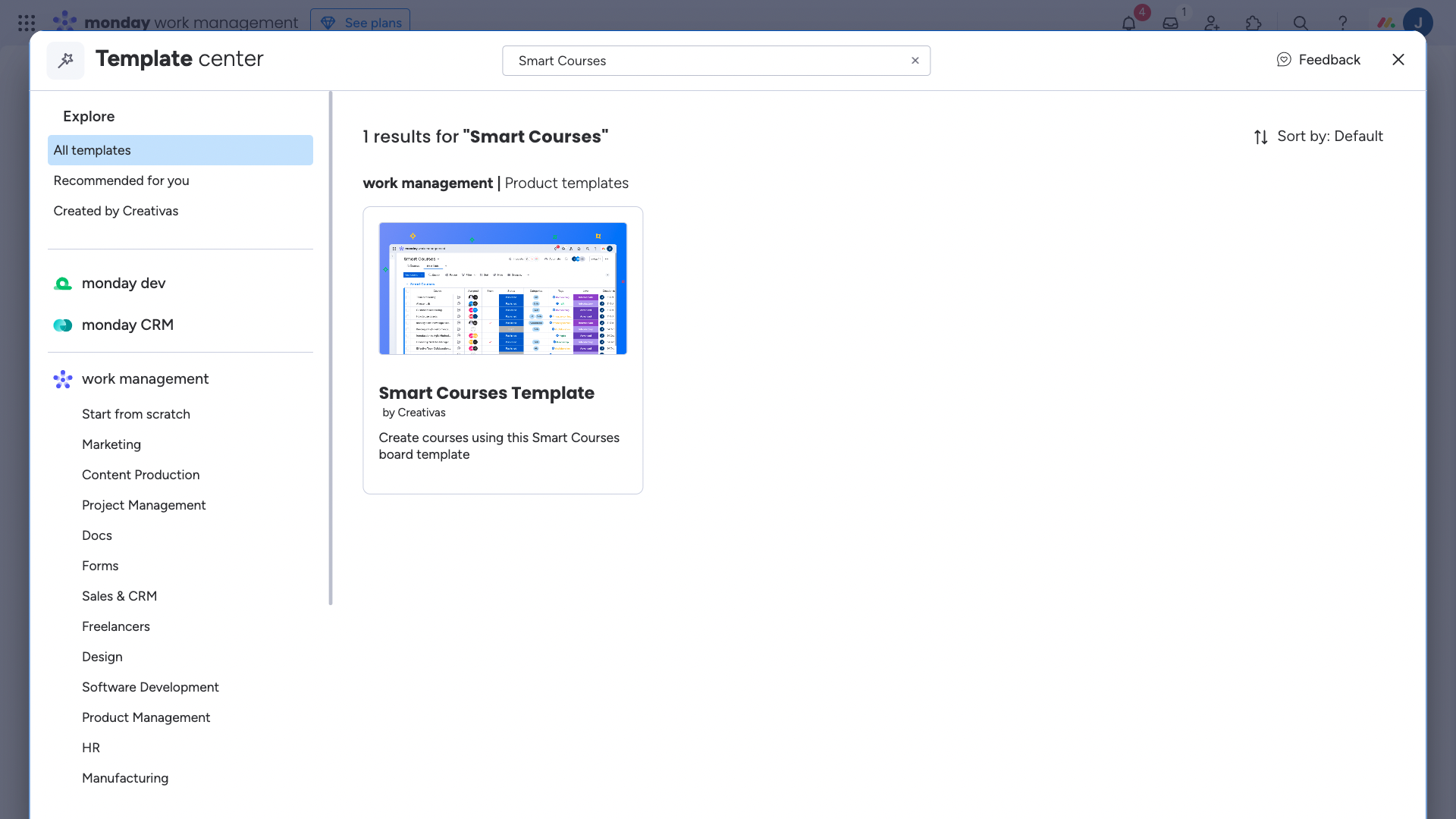
To create the course board and the catalog, follow these steps to add Smart Courses from the template:
- From a monday.com workspace, add a board by clicking on Start with template
- Search for the Smart Courses template from the list
- Use the template
You can also add Smart Courses to a previously created board. Check out our FAQ for more details.
Smart Courses Board
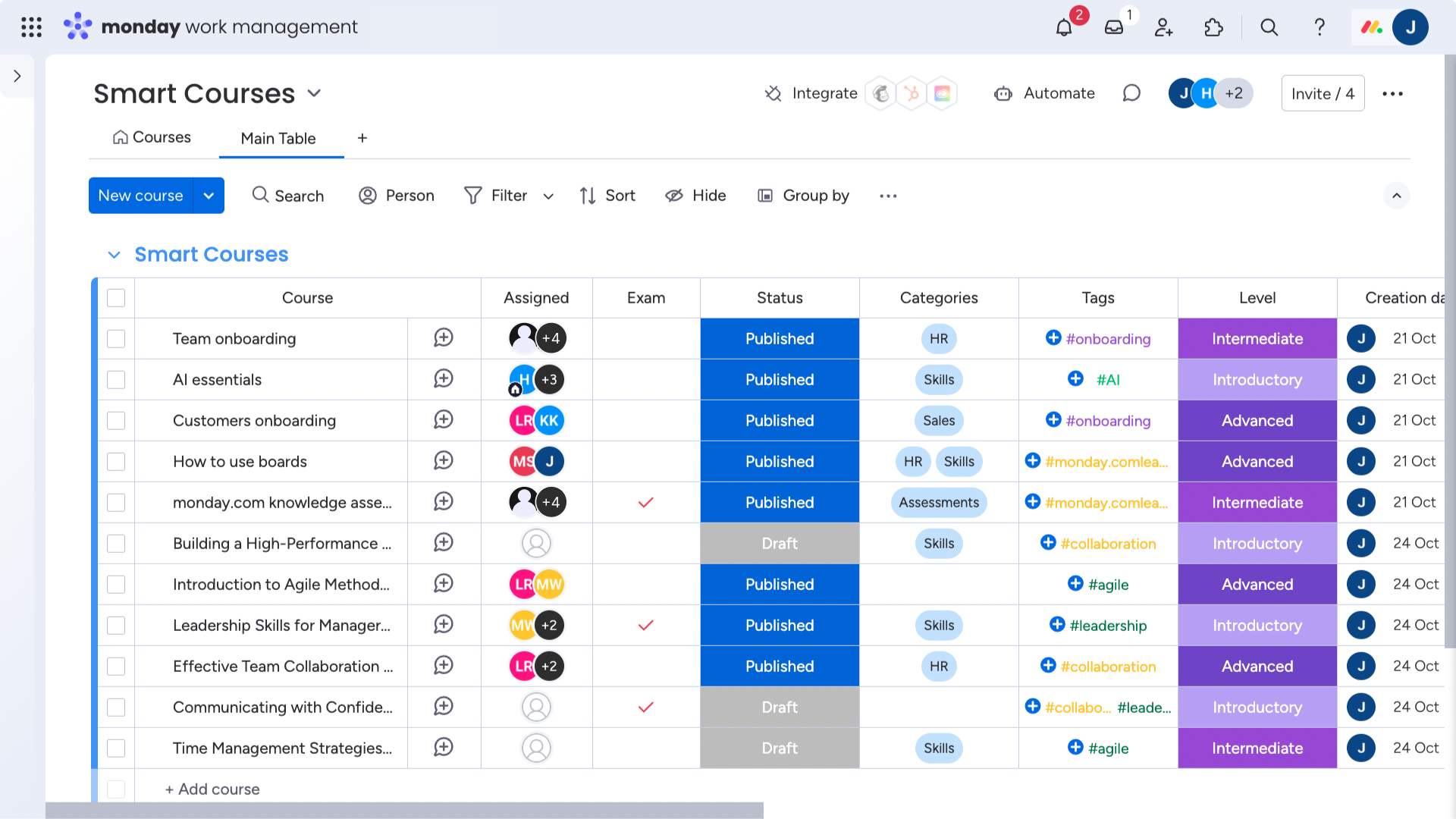
Once the board is created from the Smart Courses template, custom columns are added. The following table presents the list of Smart Courses board columns, their type, their statuses and IDs:
Column title | Column type | Required column | Column ID |
|---|---|---|---|
Course | - | - | - |
Assigned | People | cvs_assigned | |
Exam | Checkbox | cvs_exam | |
Status | Status | cvs_status | |
Category | Dropdown | cvs_category | |
Tags | Tags | cvs_tags | |
Level | Status | cvs_level | |
Creation Date | Creation log | cvs_creation_log | |
Modification Date | Last updated | cvs_last_updated | |
Due Date | Date | cvs_due_date | |
Files | Files | cvs_files | |
Thumbnail ID | Numbers | cvs_thumbnail_id | |
About | Long text | cvs_about | |
Duration Estimation | Numbers | cvs_duration |
The required columns listed above are necessary for running Smart Courses. Deleting these columns is highly discouraged.
Deleted columns are sent to the board's trash. If they are not restored, they are permanently deleted after 30 days.
If a required column is permanently deleted, Smart Courses will not be accessible on this board. To access the courses, you can move them to a new Smart Courses board.
Assigned users or teams will receive assignment notifications.
If a Due date is enabled:
- Assigned users and/or teams will have to complete the course before this date.
- If a course is overdue, users are no longer able to view the course, unless a course administrator extends the assignment or allow enrollment after due date.
Smart Courses Catalog view
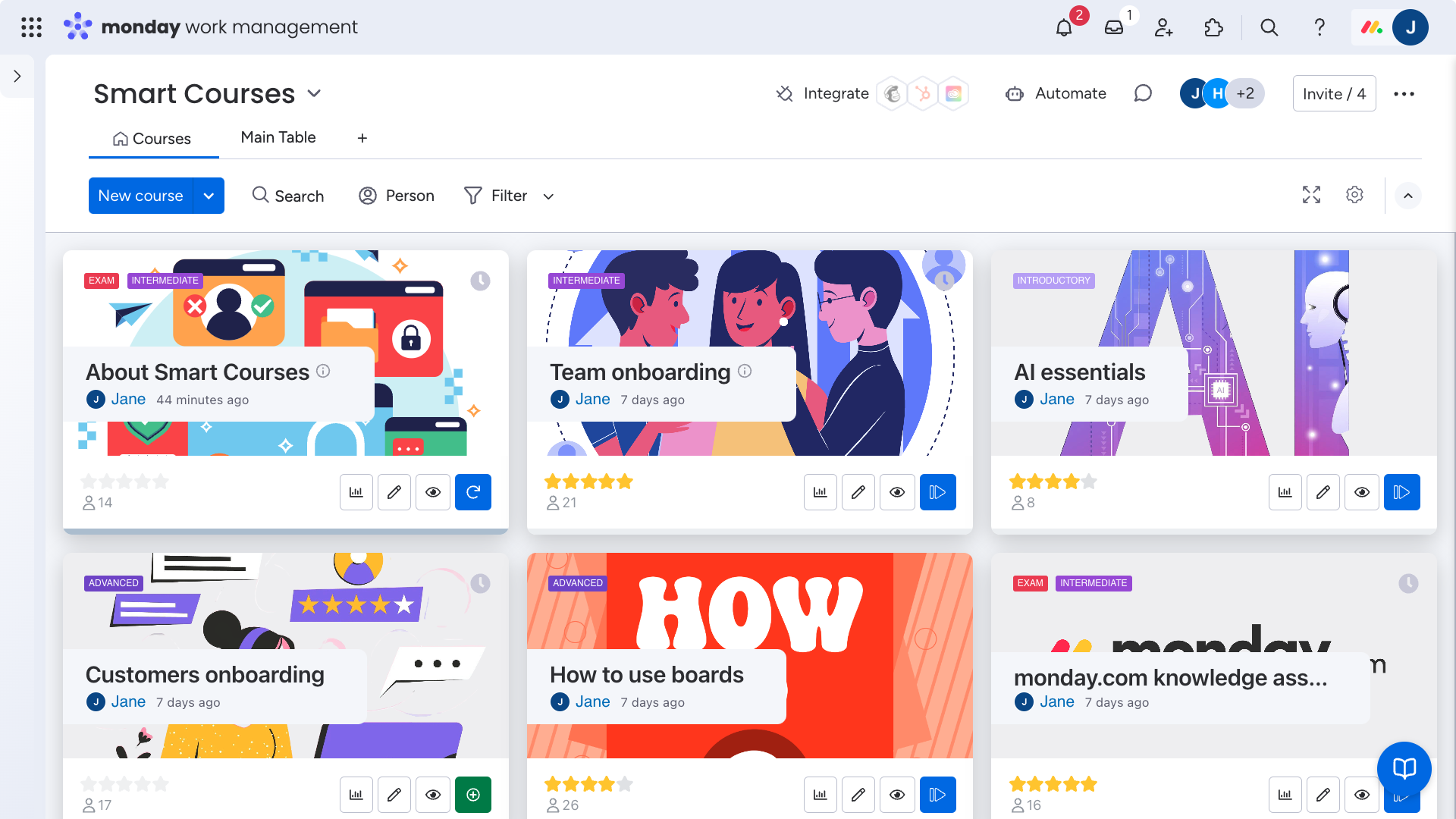
The course cards are displayed in the course catalog, which allows users to interact with courses (visit, edit, access insights, etc.). The structure of course cards is explained in the next section.
Smart Courses offers infinite scrolling to go through courses easily, the app loads more courses as the user scrolls down.
You can customize the catalog view:
- Show creator's information: whether to display or not the creator's info
- Show ratings: display or not the rating
- Show number of learners: display the total learner count
- Show difficulty level: whether to display or not the course difficulty level (if set)
- Show Date: whether to display or not the course creation date or modification date
You cannot access Smart Courses without the catalog view. If the catalog is missing, restore it from the activity log or create a new catalog.