A space administrator can set custom configuration for Smart Terms. This configuration applies to the current space glossary and the highlight options across the space pages.
Highlight options
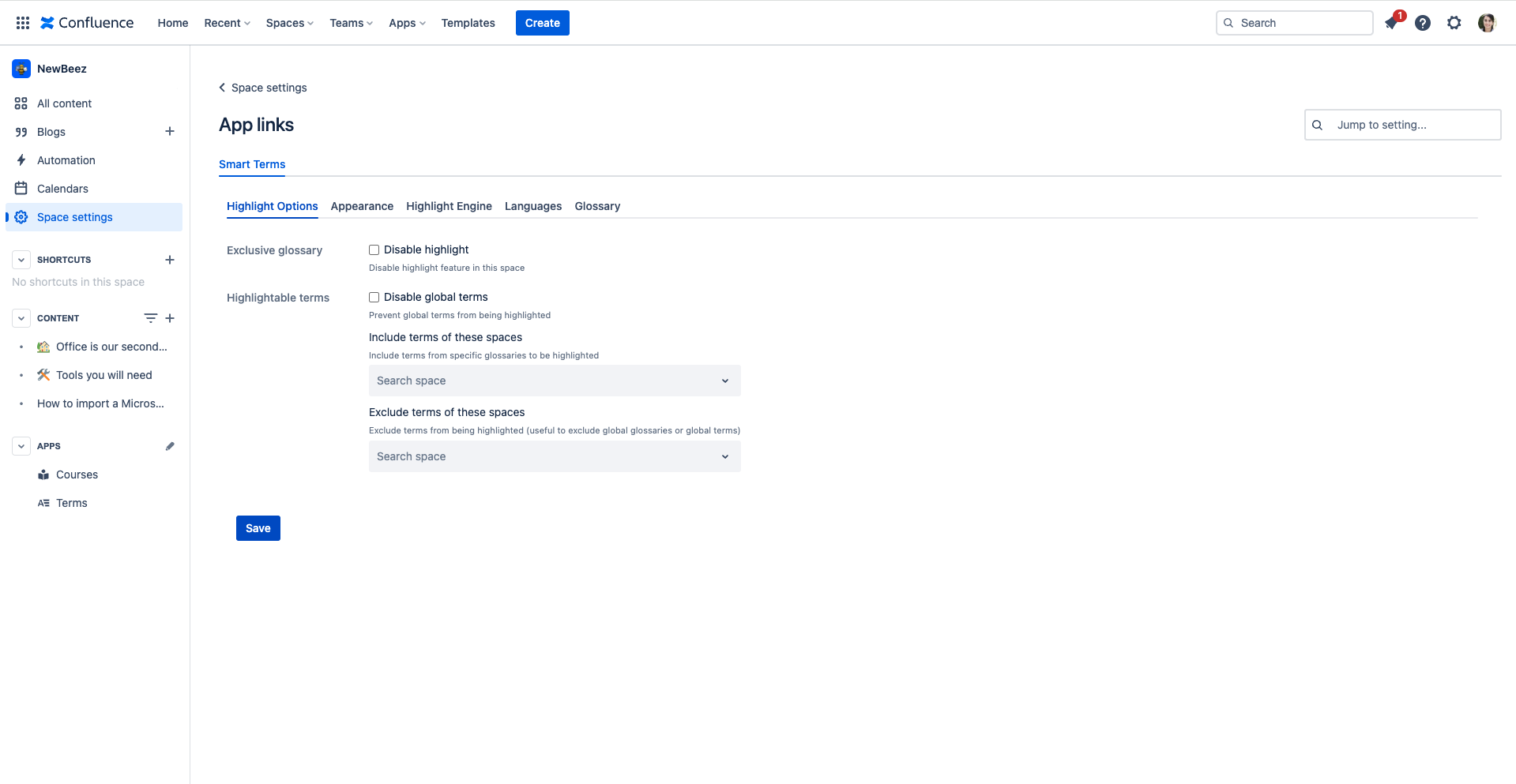
- Disable Highlight: Disable highlight feature in the current space
- Disable global terms: Prevent global terms from being highlighted in the current space
- Include terms of these spaces: include terms from specific glossaries to be highlighted
- Exclude terms of these spaces: exclude terms from being highlighted (useful to exclude global glossaries or global terms)
Appearance

When Enable custom appearance is selected, you can edit the highlight appearance in the current space.
Here, you can override the global highlight appearance settings.
Highlight engine
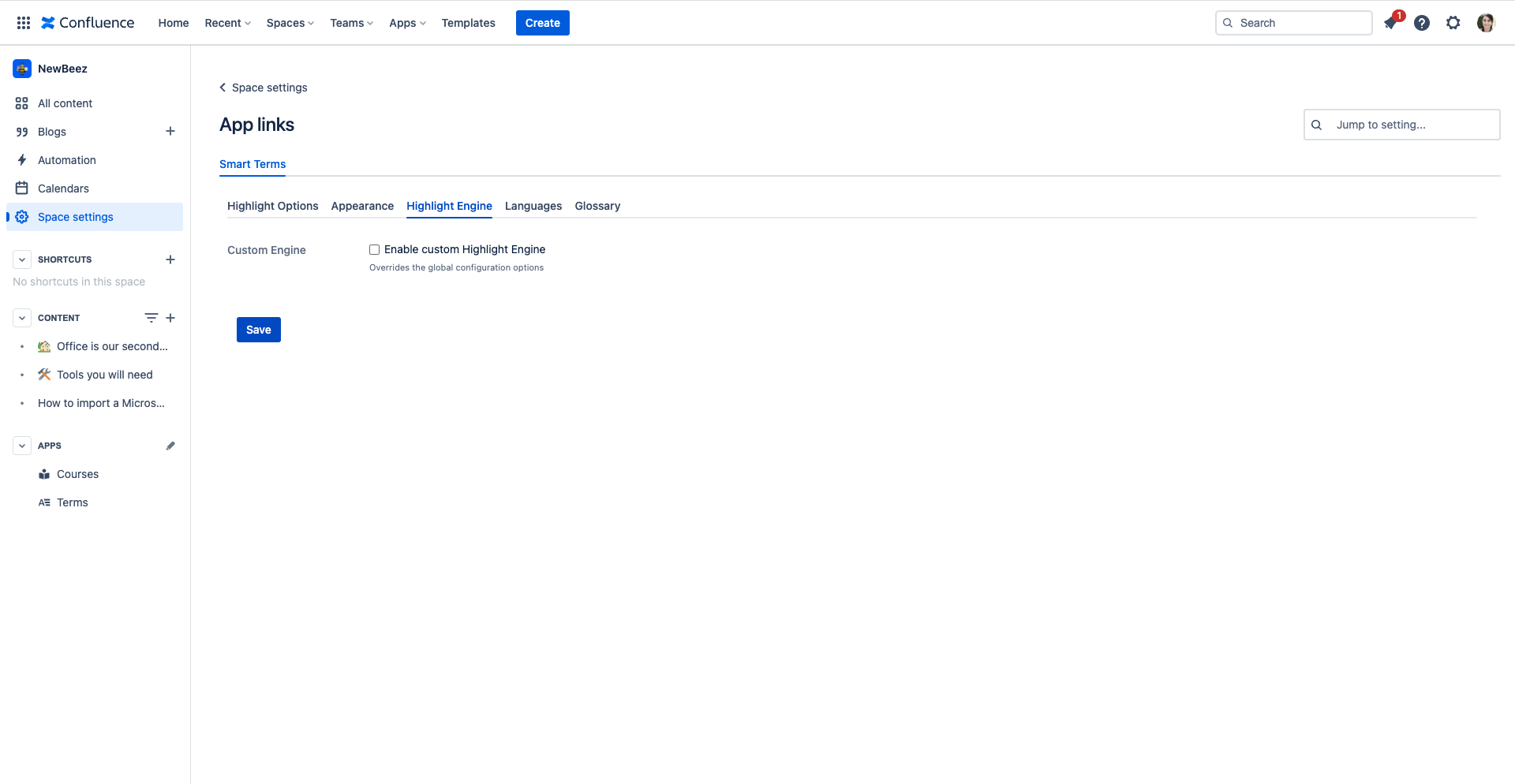
When Enable custom Highlight Engine is selected, you can customize the highlight rules in the current space.
Here, you can override the global highlight engine settings.
Languages
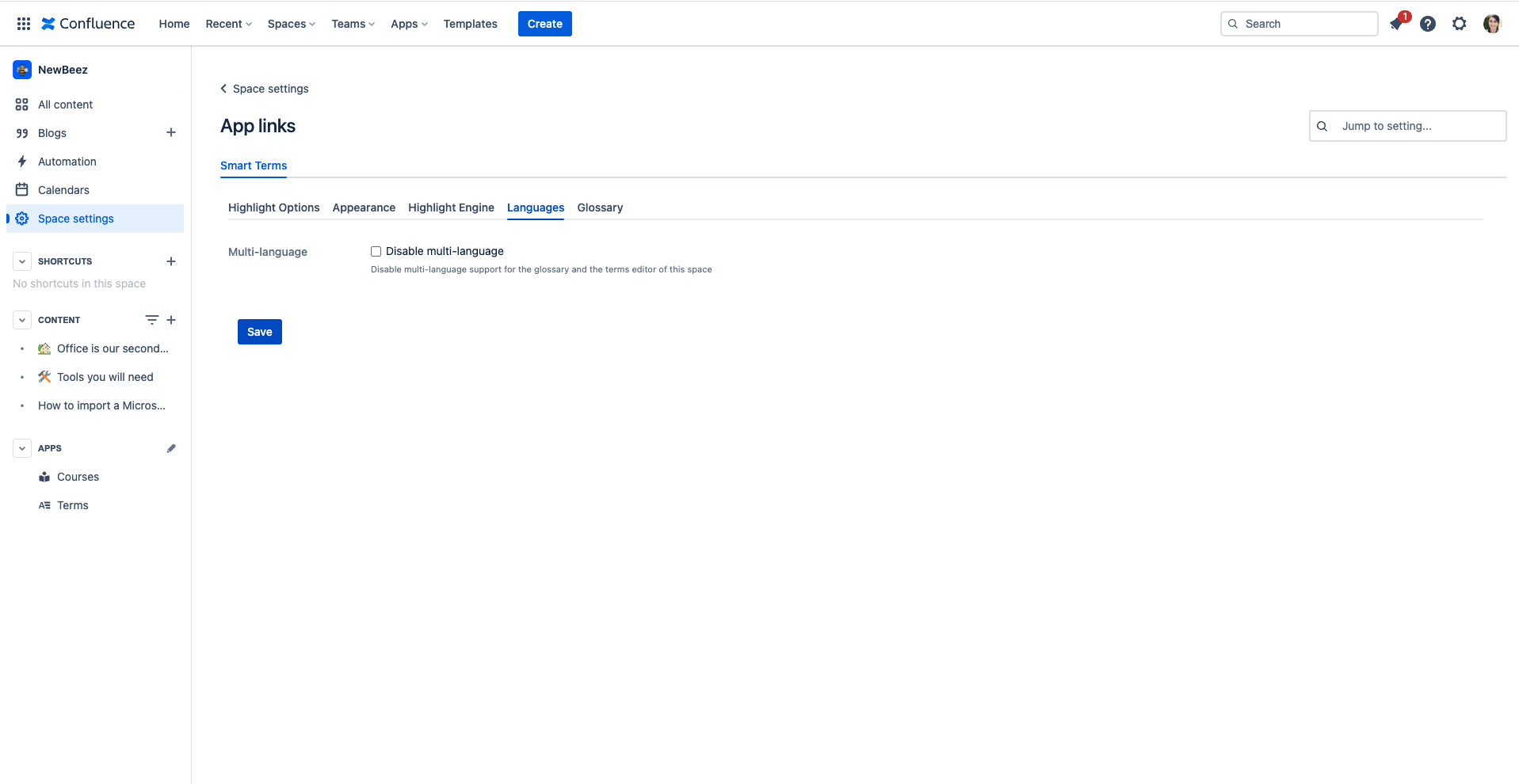
Disable multi-language support for the glossary and the terms editor of the selected space.
Glossary
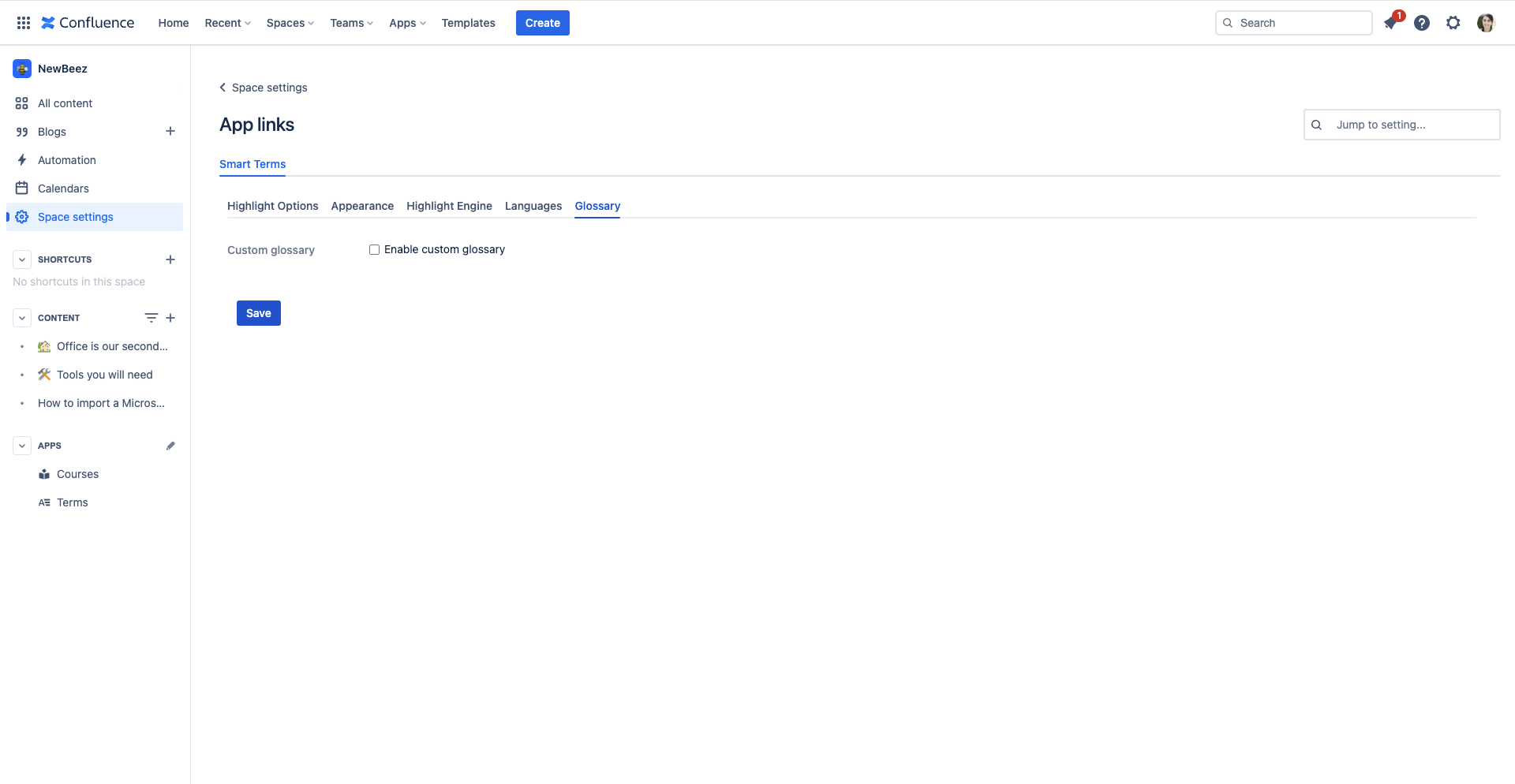
When Enable custom glossary is selected, you can edit the glossary branding in the current space.
Here, you can override The global glossary branding.