Global insights
You can access Global Insights through Course catalog actions.
You can access the space insights from the space catalog. When global insights are viewed within a space context, only courses created within that space will be displayed.
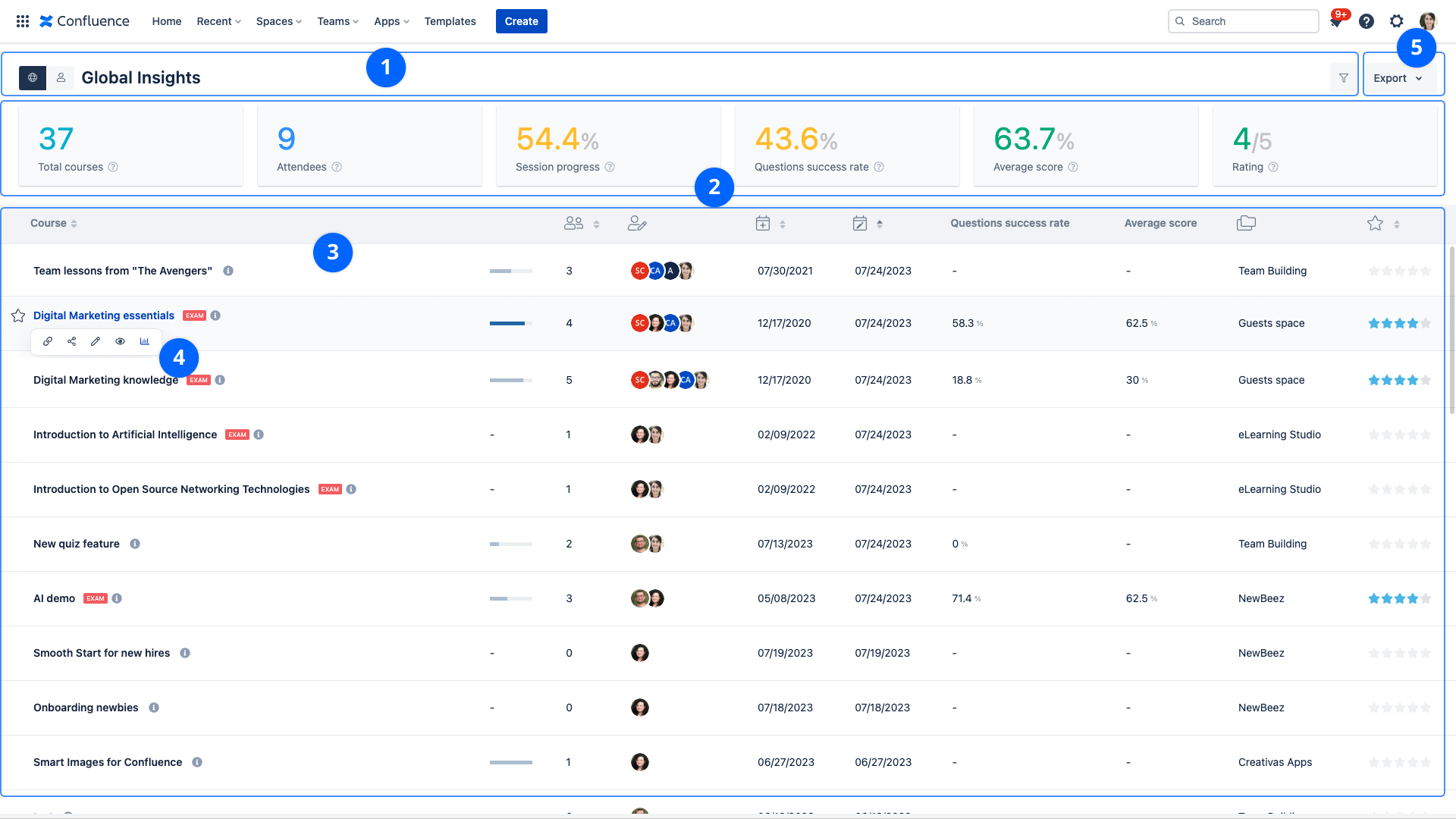
1. Filtering
a. All courses / My courses
- All courses: courses accessible by the user
- My courses: the courses in which the user is a creator or a contributor.
b. Advanced filtering
- Difficulty levels: Chhose difficulty level from drop-down menu
- Categories: Filter using course categories
- Labels: Filter using course labels
- Contributors: Search by contributors' names
- Search a course: The search indexes the course title and the content of About this course
2. Average indicators
- Total courses: the number of the listed courses
- Learners: overall learners count
- Session progress: overall average session progress of all courses, progress denotes the percentage of visited components compared to the total number of components
- Questions success rate: the overall average right answers rate for the answered questions
- Average score: the overall average exam scores
- Rating: the overall average rating
Average score is only displayed when there is at least one Exam mode course in the list.
3. Insights grid
This grid lists the average course insights. Each row corresponds to a course:
- Course: Course title with a link to the detailed insights of this course. A special indication is displayed next to the title if the course is an Exam, a SCORM, or a Draft
- Contributors: The list of course contributor's avatars
- Publication date: Last publication date
- Modification date: Last modification date
- learners: Number of learners
- Session progress: average session progress of all learners, progress denotes the percentage of visited components compared to the total number of components
- Questions success rate: the average right answers rate for the answered questions
- Average score: The average exam scores
- Space name: The space name where the course is created
- Feedback [Cloud]: the number of feedback submitted for the course
- Rating: the average rating
Average score is only available if the course is an exam.
Smart Courses offers infinite scrolling to easily go through insights, the app loads more data as the user scrolls down.
CLOUD ONLY: Course editors can click on the number of feedback to browse the list of submitted feedback.
4. Action items
- Copy course link: Copy course player link
- Share: Select a user or a group of users to invite them to attend the course
- Comments: Browser or add course comments
- Edit: Open course editor
- Preview: Open course preview
- Course insights: Open course insights
Click on the course title to open the course insights.
5. Export insights
Select the XLSX or CSV format to export all the data from the grid.