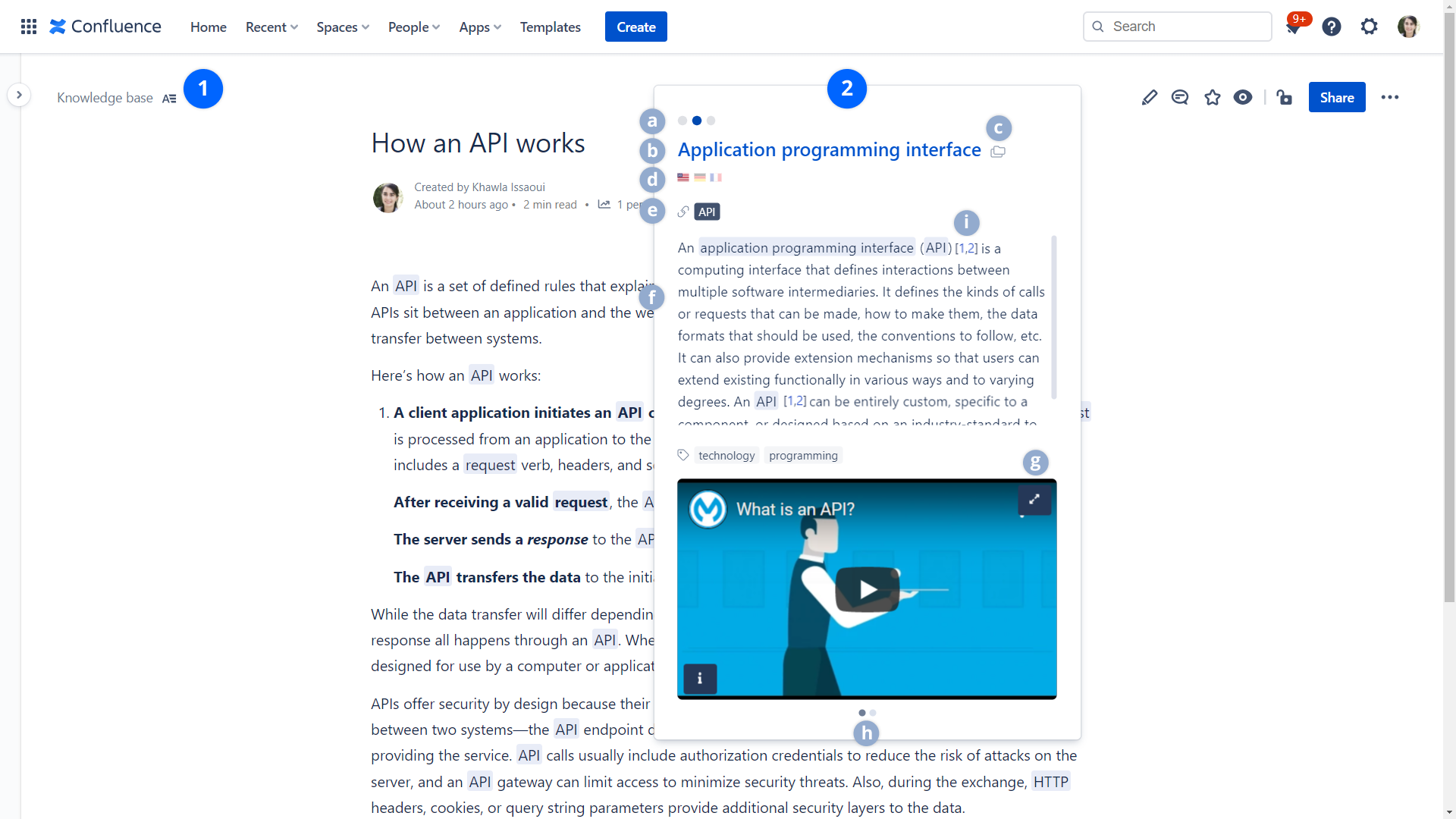
This button allows activating and deactivating terms highlight for a page. This button doesn't display if the Disable highlight option is disabled in the current space configuration or in the global configuration.
This button is automatically disabled when the page is rendered if the Auto highlight option is unchecked in the Highlight engine options
Before this button is displayed, a loading icon indicates that terms are being loaded.
2. Highlight pop-up
By clicking on a highlighted term in the page content, a definition pop-up is displayed.
a. Multiple definitions navigation
If Smart Terms detects one or more definitions for the same term, a slider allows switching from one definition to another.
b. Term title
Term title links to the term viewer page.
c. Current term space
The space name of the glossary where the term is stored.
d. Term language
The different available languages of the term.
The set of the related vocabularies defined for the term. When a related term is highlighted, it will flash once the definition pop-up is displayed
f. Term definition
When a term definition contains other terms, Smart Terms highlights these terms and links them to their definition pages.
g. Full-screen mode
Toggle to switch to the full-screen mode, for better visibility of the term media.
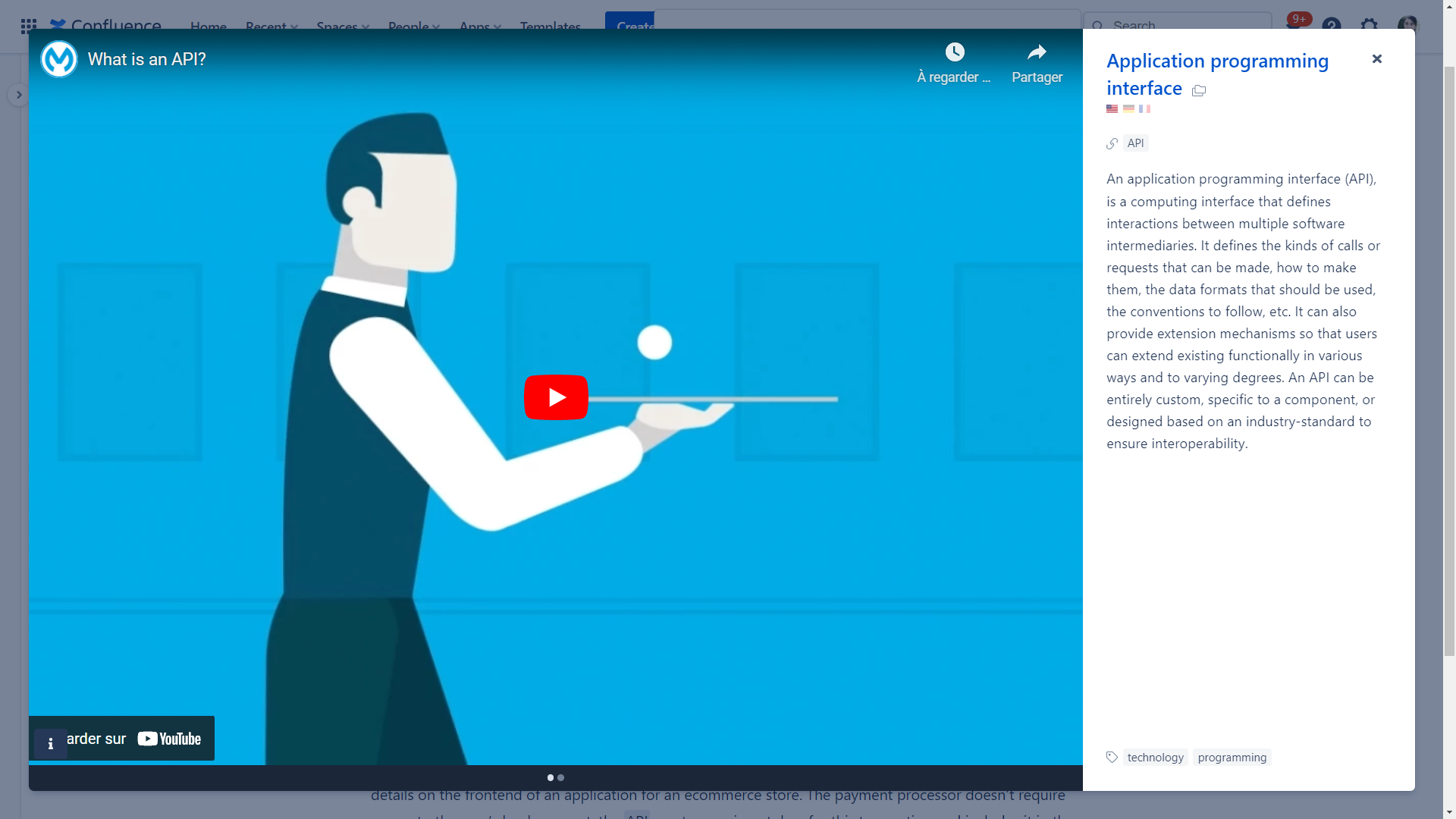
The term media thumbnails.
i. Multi-definition indication
If a term has more than one definition, i.e, API is a term and an acronym at the same time, it will be highlighted in the term popup with numerical indications (as a link) to the different definitions.