App configuration
There are two levels of app configuration in Smart Courses:
- Global configuration, accessible from the global Course catalog.
- Per space configuration, accessible from a space Course catalog. If no space configuration is set, the global configuration options are used.
Please check the Roles matrix for more details about the permissions needed to access these configurations.
Catalog
Branding
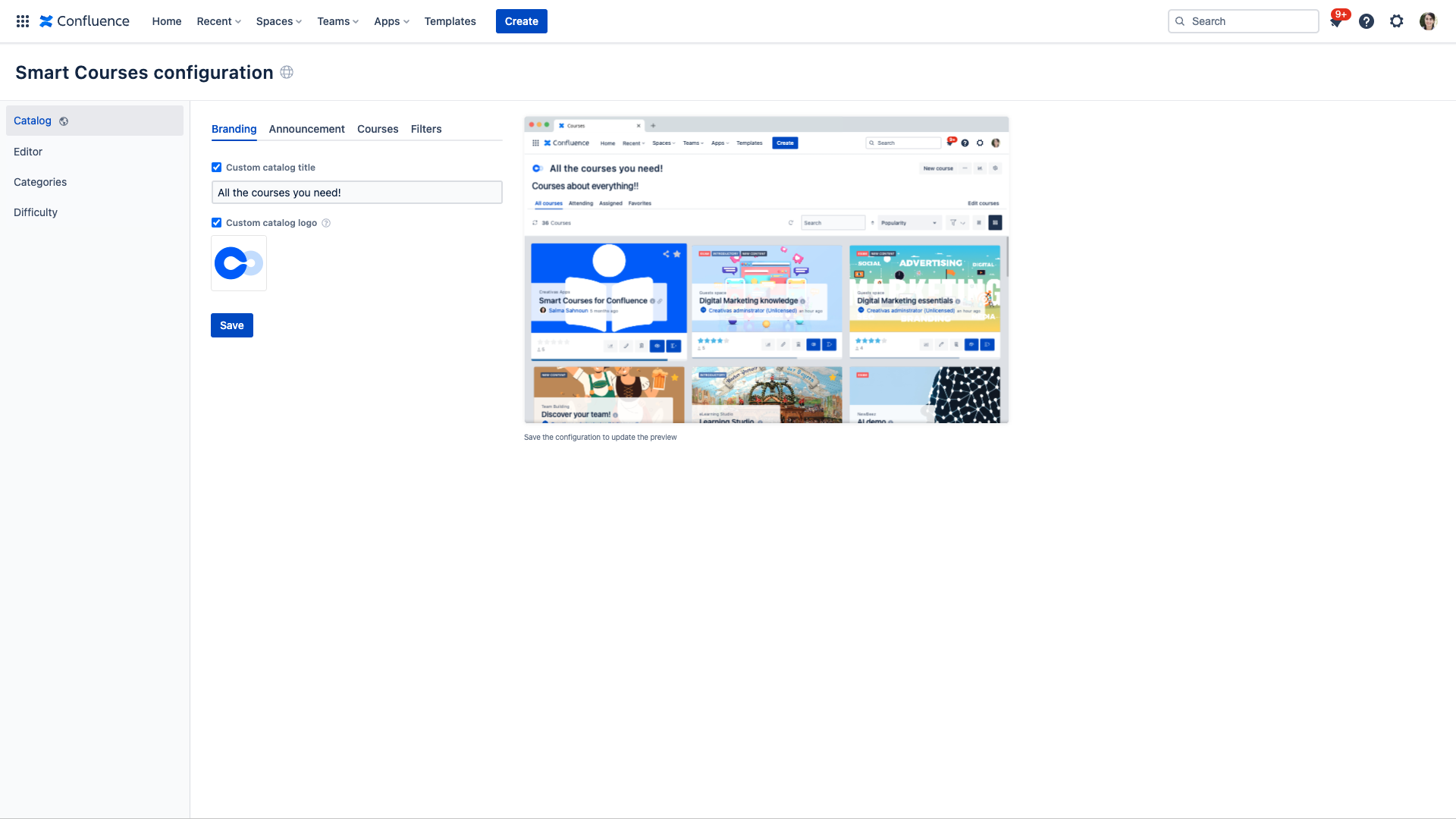
- Custom confluence menu title [On-premise only]: Customize the main courses catalog menu text, in the Confluence header
- Custom catalog title: Customize catalog title
- Custom catalog logo: Add a catalog logo with a required dimension of 72x72 pixels
Announcement
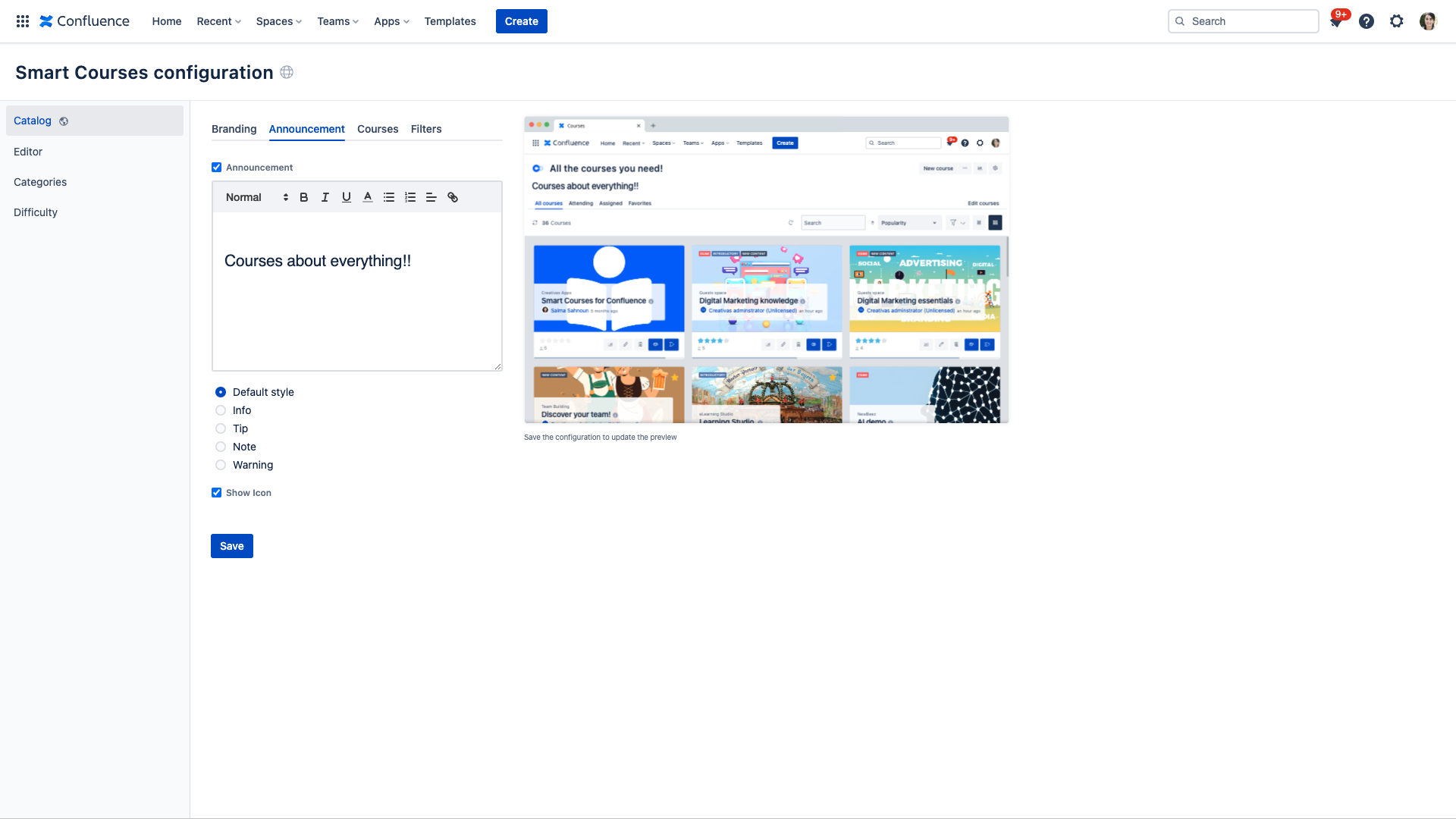
Smart Courses Admin is able to create an announcement to be displayed on the catalog with customized text and icon.
Courses

- Default course catalog sort: change the default sorting criterion in catalogs
- Featured courses: only published courses can be searched and pinned in the catalog
- Show creator's information: whether to display or not the creator's info
- Show ratings: display or not the rating
- Show number of learners: display the total learner count
- Show space name: whether to display or not the space key
- Custom Exam start message: define a custom Exam start message, default message is "You are about to enroll in an exam. You only have one attempt per question. You can roll-out the course at your own pace. Are you ready to start ?"
- Custom Exam resume message: define a custom Exam resume message, default message is "You are going to resume the exam. Make sure you go through all the questions before you finish. Good luck !"
- Grid cards:
- Thumbnail container size: set a custom size for the thumbnail container, minimum width is 300px and minimum height is 250px
- Thumbnail scaling: Applied whenever the size of the image is different than the thumbnail container size
- Fill the entire card: Resize the image to cover the entire container, even if it has to stretch the image or cut a bit of one of the edges
- Fit in the card: Resize the image to make sure that the image is fully visible
- Show Date: whether to display or not the course date (Modification or Publication date)
If a course is featured and then unpublished, it will remain in the featured courses list with a draft tag.
Featured courses are limited to 20 courses.
Filters
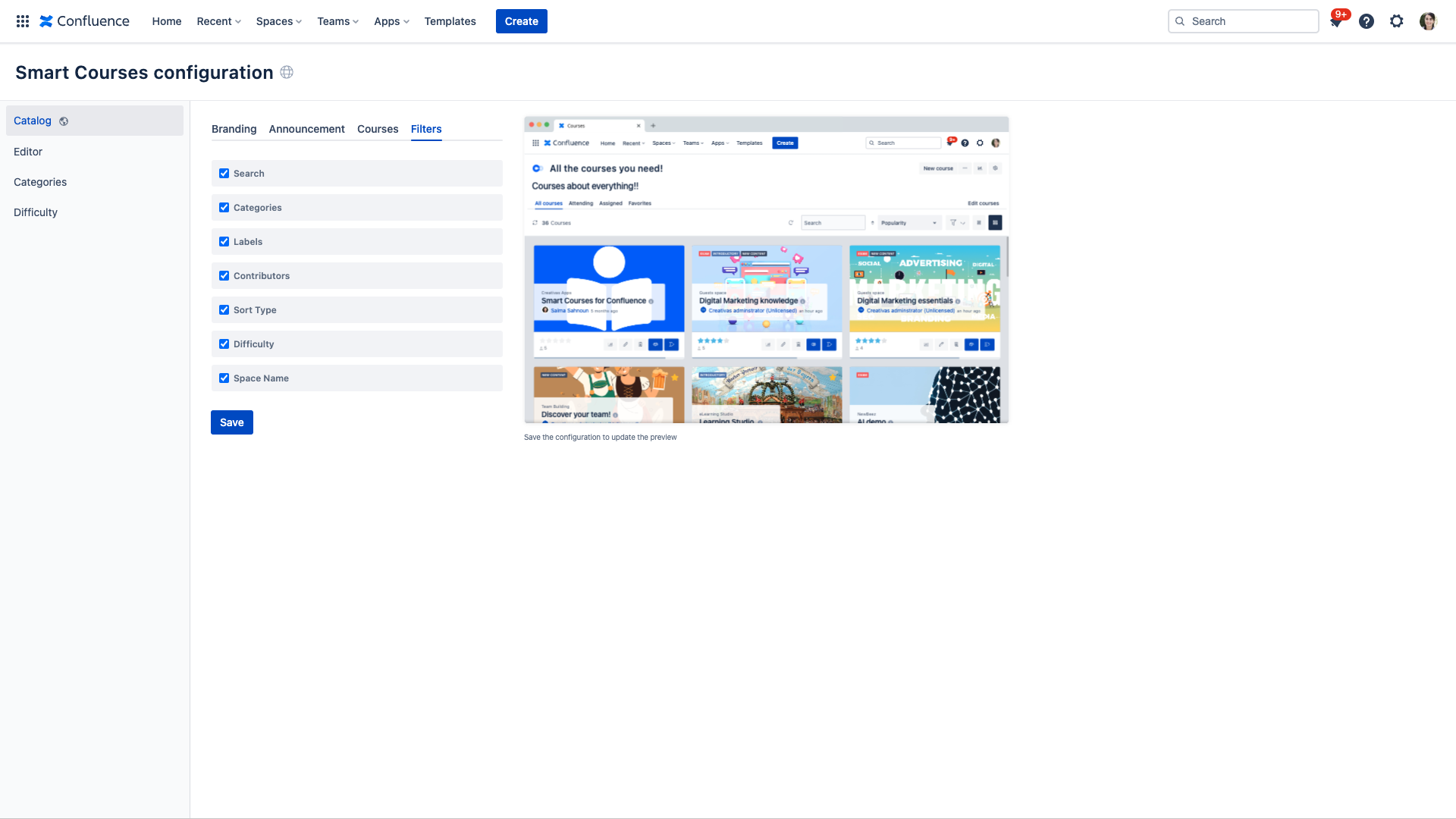
Smart Courses Admin is able to choose filters that will display on the course catalog.
You can drag and drop filters to change the order.
Editor
Enabled components [Only in GLOBAL configuration]
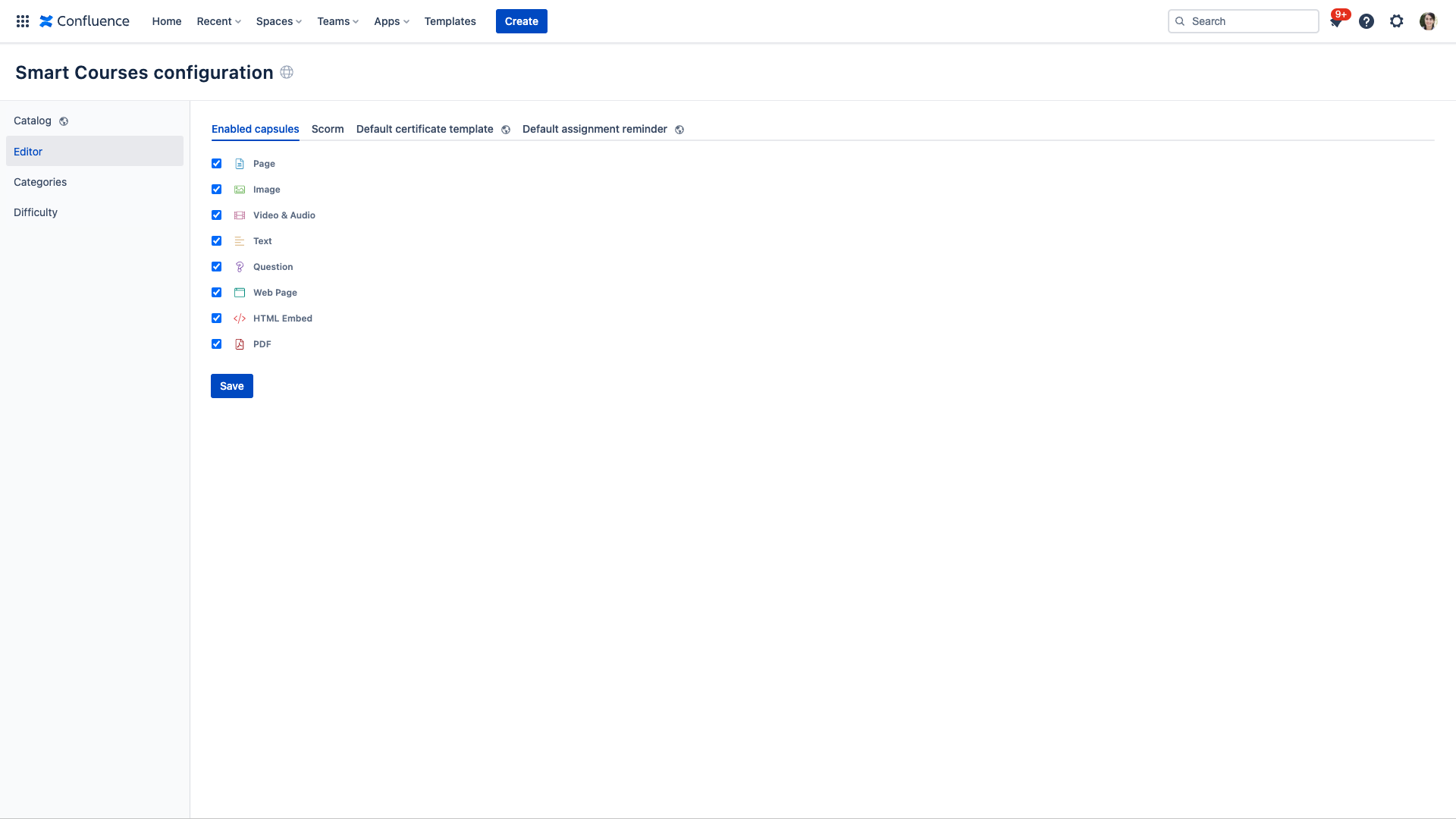
In this section, you can disable component types. Disabled components will not be available in the editor.
If a component type is disabled, previously created components of the same type will not be disabled and will continue to display in the courses.
SCORM [Only in GLOBAL configuration] [CLOUD]
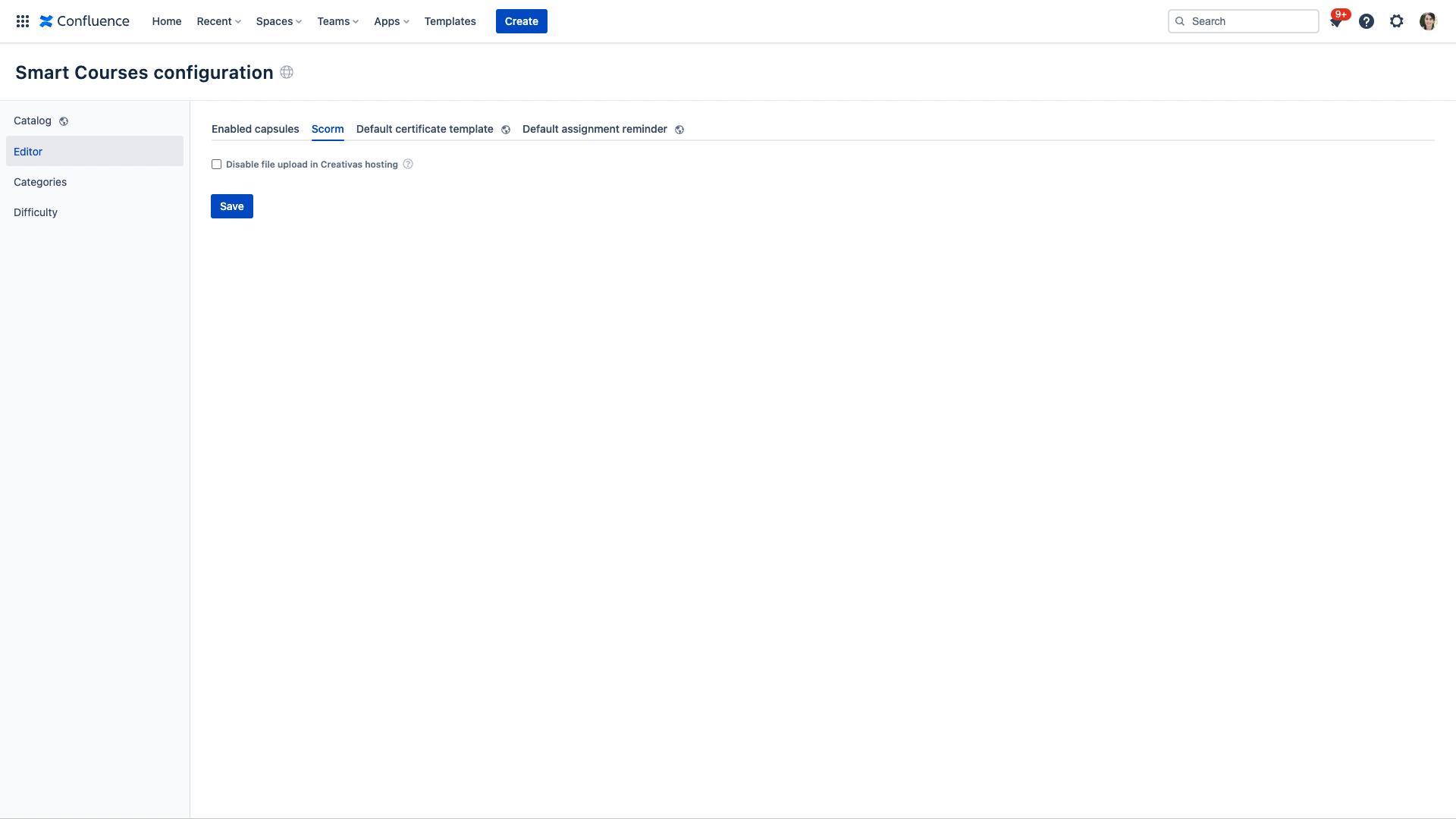
Labels [Only in GLOBAL configuration] [CLOUD]
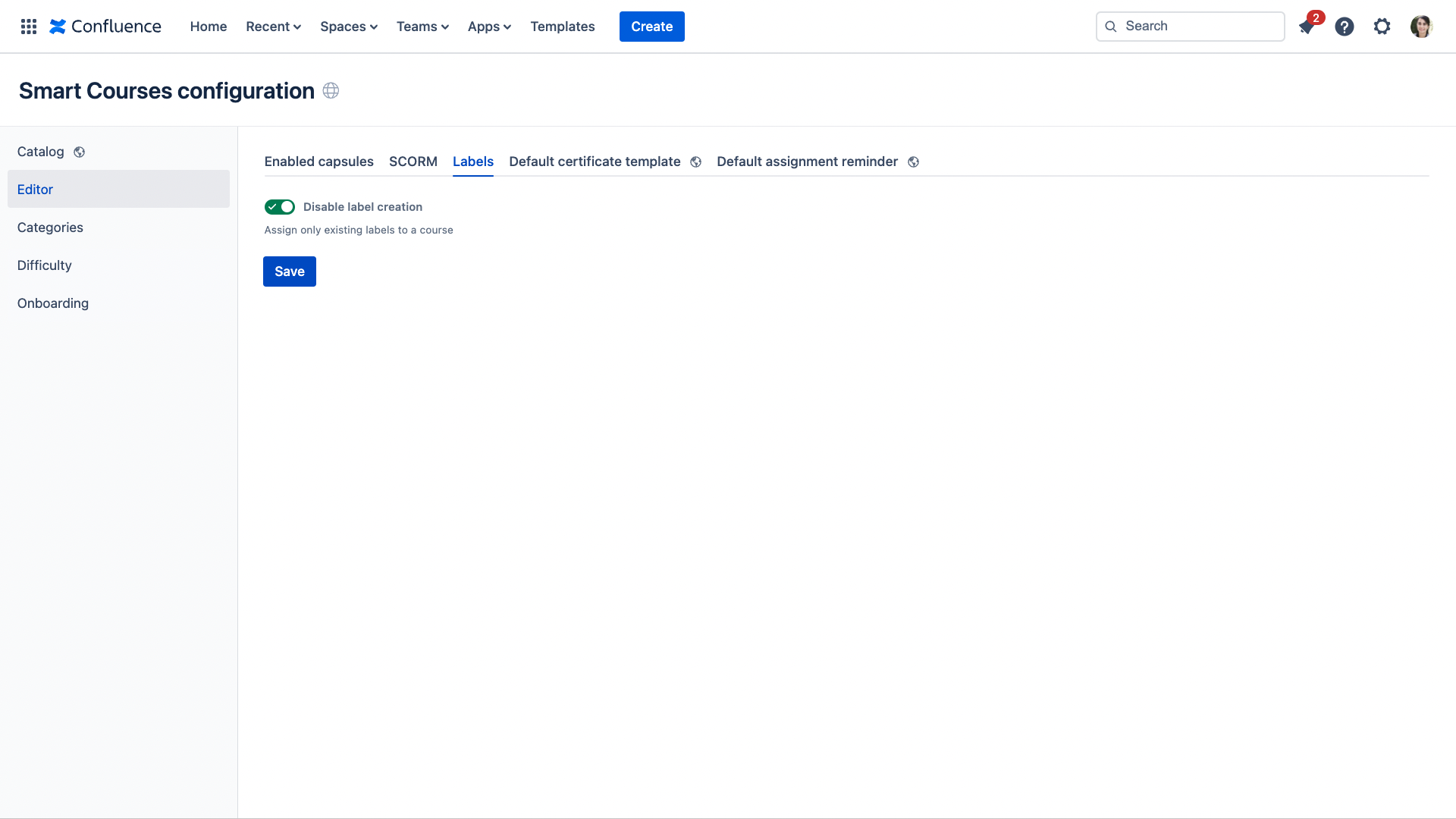
Disable label creation: Assign only existing labels to courses and disable new label creation
Default certificate template
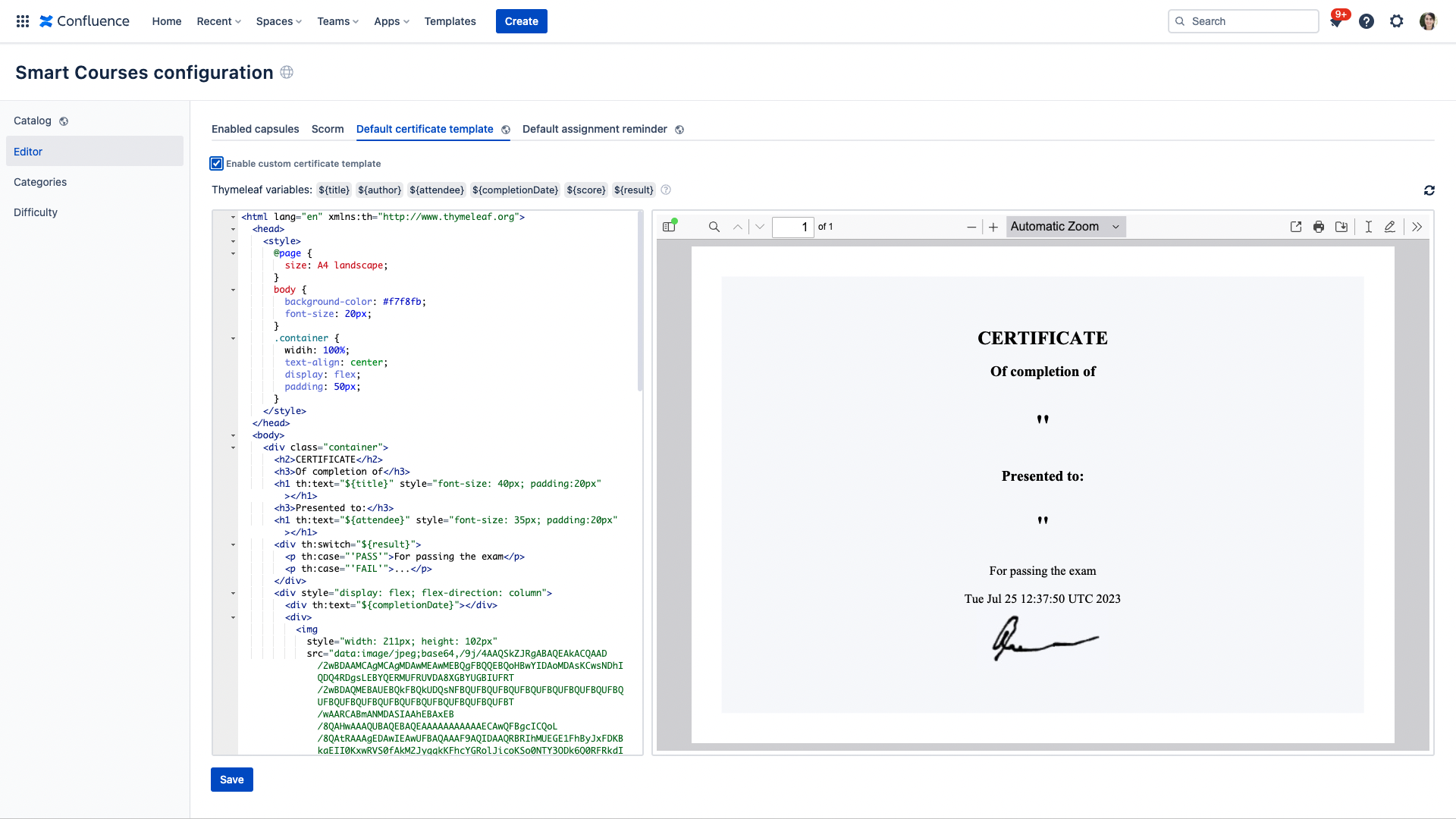
A Smart Courses admin can customize certificates on the global level using a combination of HTML and Thymeleaf code. while having a live preview of the changes that have been made.
Certificates can be customized on three different levels:
- Globally: from the global catalog configuration
- Space: from the space catalog configuration
- Course: from the course settings
You can restore the default certificate template:
- From the global catalog configuration, you can restore the Smart Courses default template.
- From the space catalog configuration, you can restore the global certificate template.
Default assignment reminder
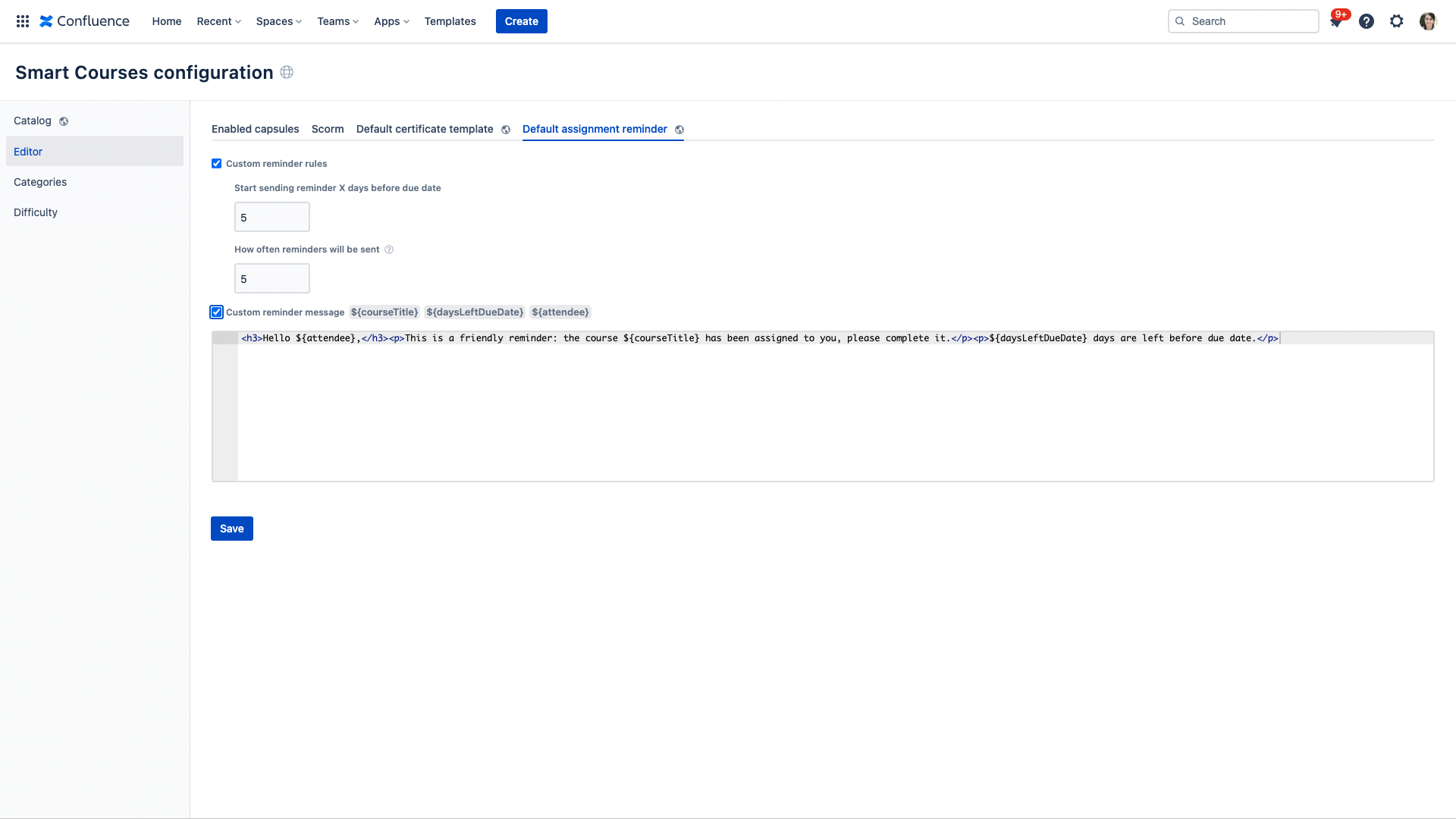
A Smart Courses admin can customize assignment reminder rules and message on the global level.
Assignment reminders can be customized on three different levels:
- Globally: from the global catalog configuration
- Space: from the space catalog configuration
- Course: from the course settings
Categories [Only in GLOBAL configuration]
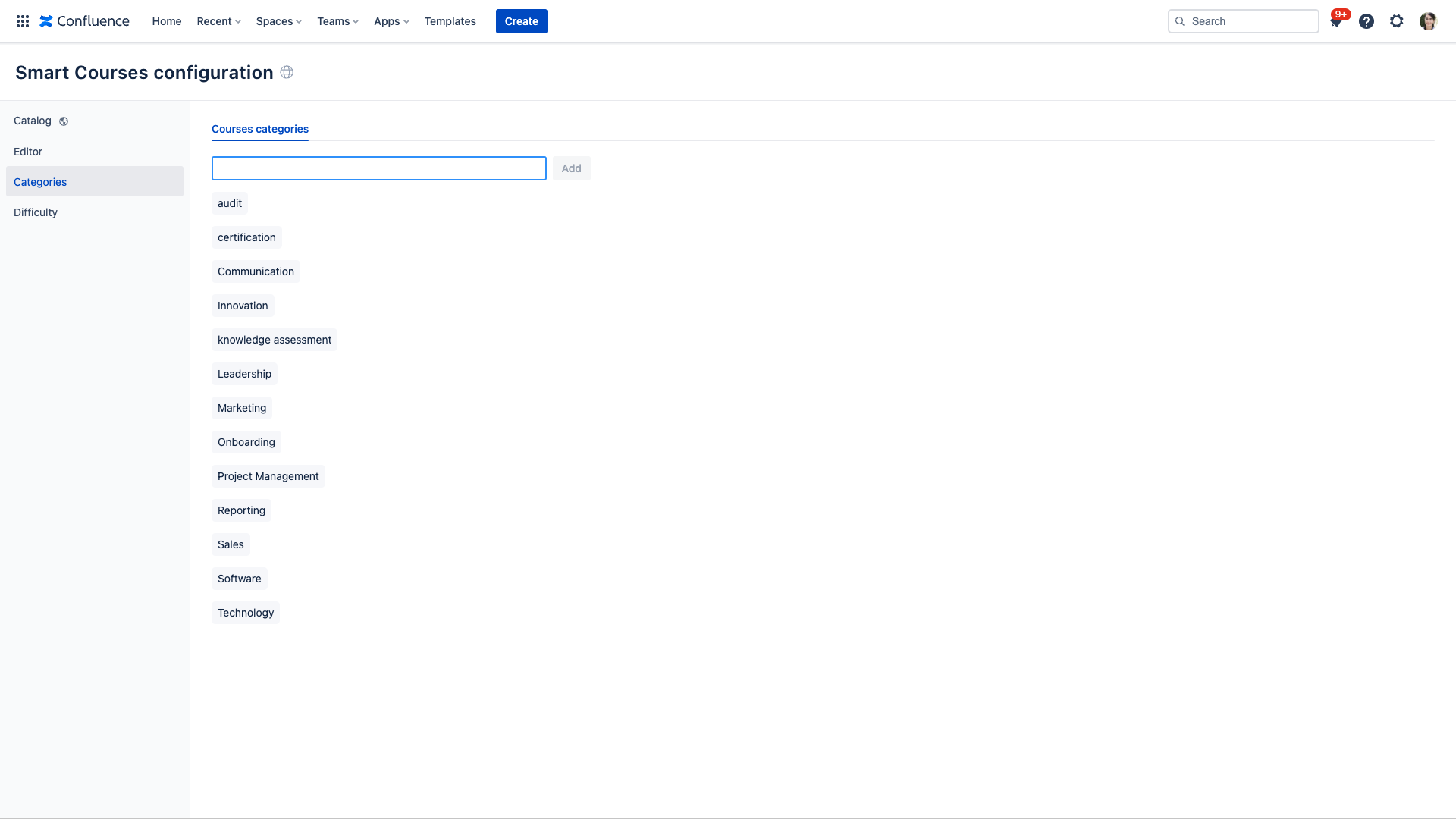
In this section, Smart Courses Admin can manage courses categories. These categories are available in the editor and used to filter courses in the catalog.
If a category is removed, it will be disabled in courses using it.
Difficulty [Only in GLOBAL configuration]
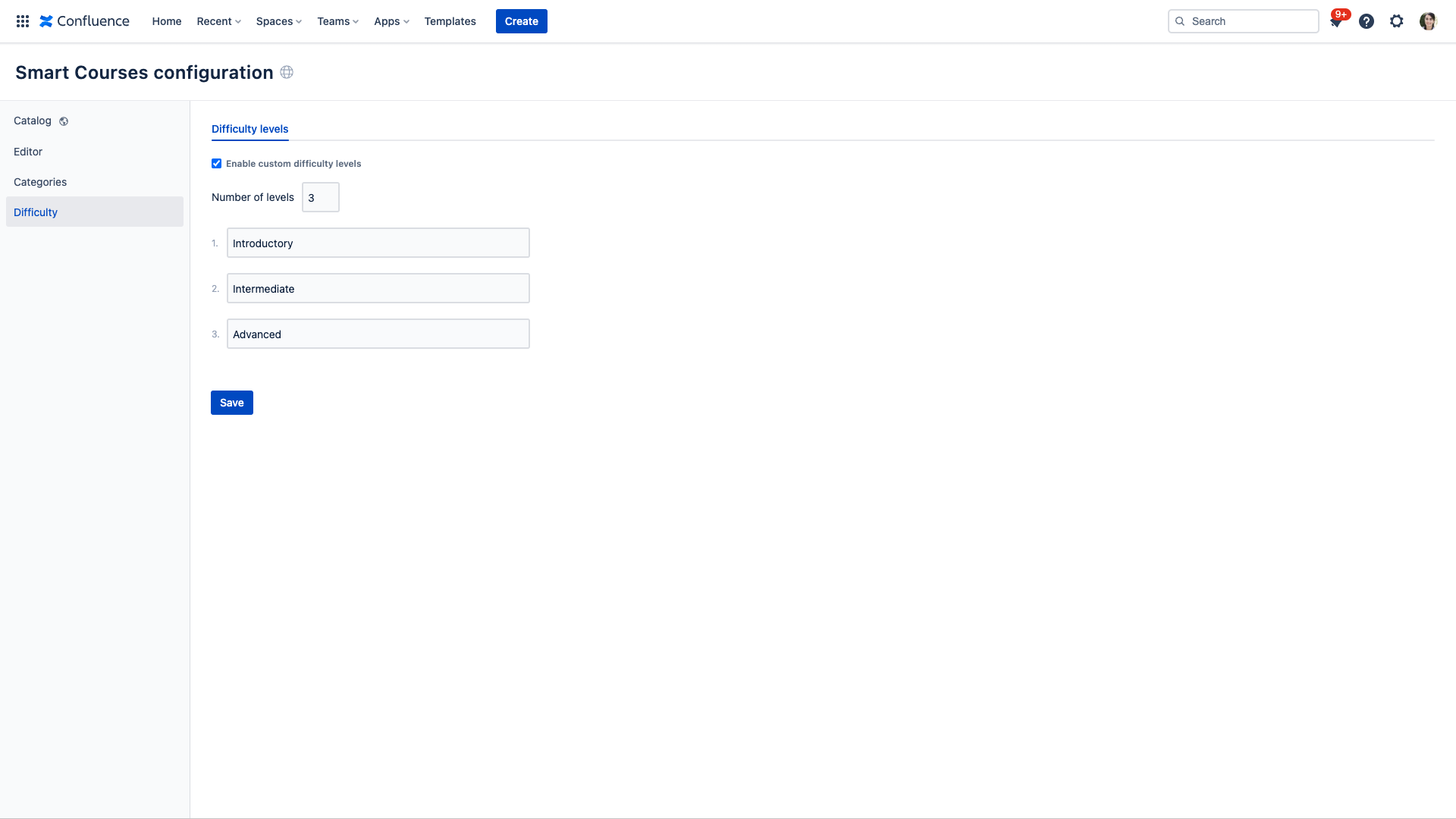
In this section, Smart Courses Admin can manage courses' difficulty levels. These levels are available in the editor and used to filter courses in the catalog.
If a level is removed, it will be disabled in courses using it.
Comments
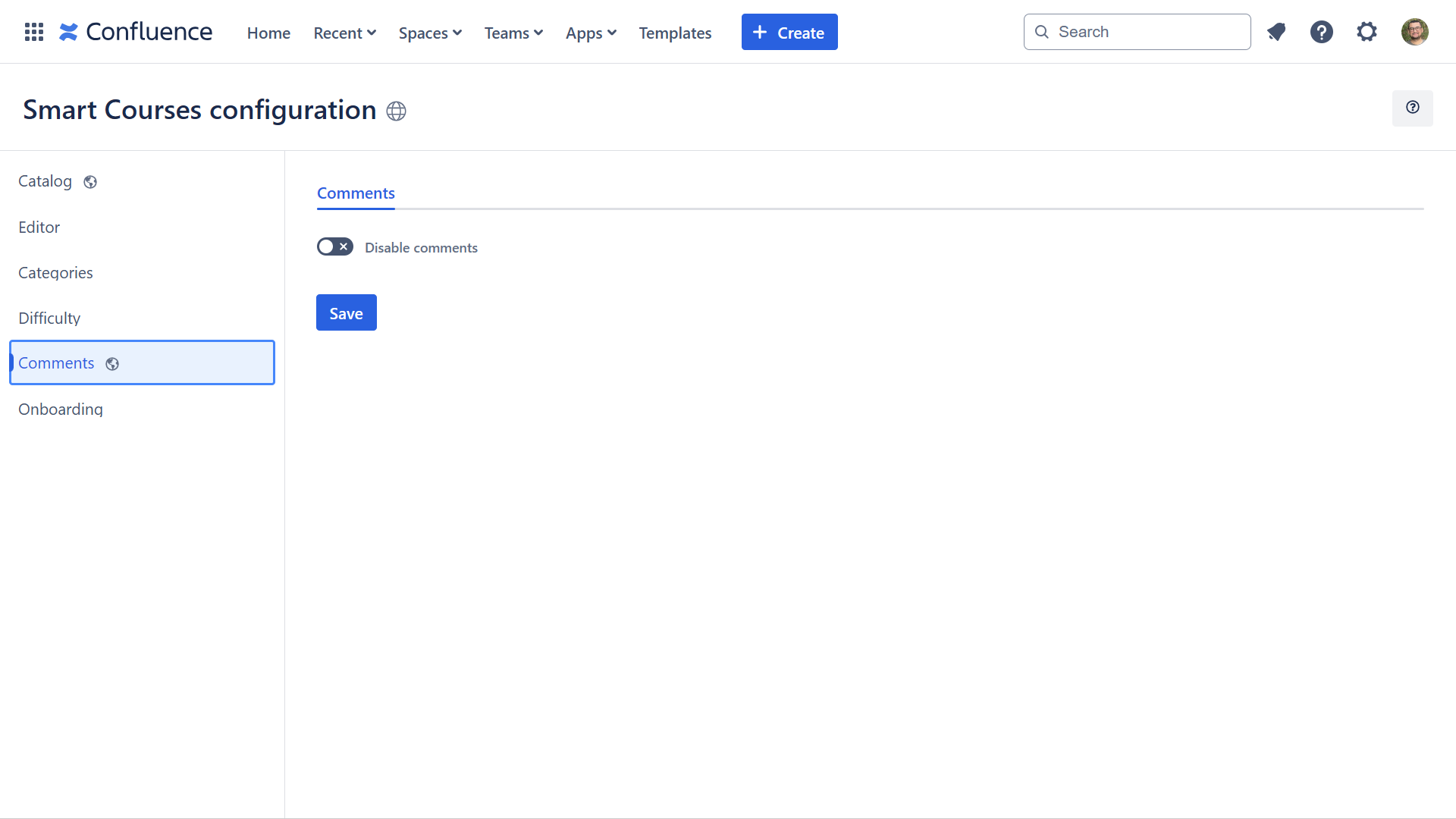
In this section, Smart Courses admin can disable comments in all courses and space admins can disable comments in their spaces.
A space administrator can grant permission to add or delete course comments.
- View comments: All users who can view the course can see the comments, except for guest users and anonymous users.
- Add comments: The “Add comments” permissions from the space settings are required to add comments.
- Delete own comments: The "View" permission allows users to delete their own comments.
- Delete all comments: “Delete comments” permission allows the deletion of all comments.
Confluence admins, space admins, course creators and course contributors can delete all comments without requiring “delete comments” permissions.
Comments that have replies can be deleted after all their replies are deleted.
- Comment notifications:
- Course contributors will receive email notifications of added, edited and deleted comments.
- [Cloud] When user B replies to a comment made by user A, user A will receive an email notification. If user B edits or deletes this comment, user A will also receive a notification.
Deleted comments cannot be restored.
Multi-language
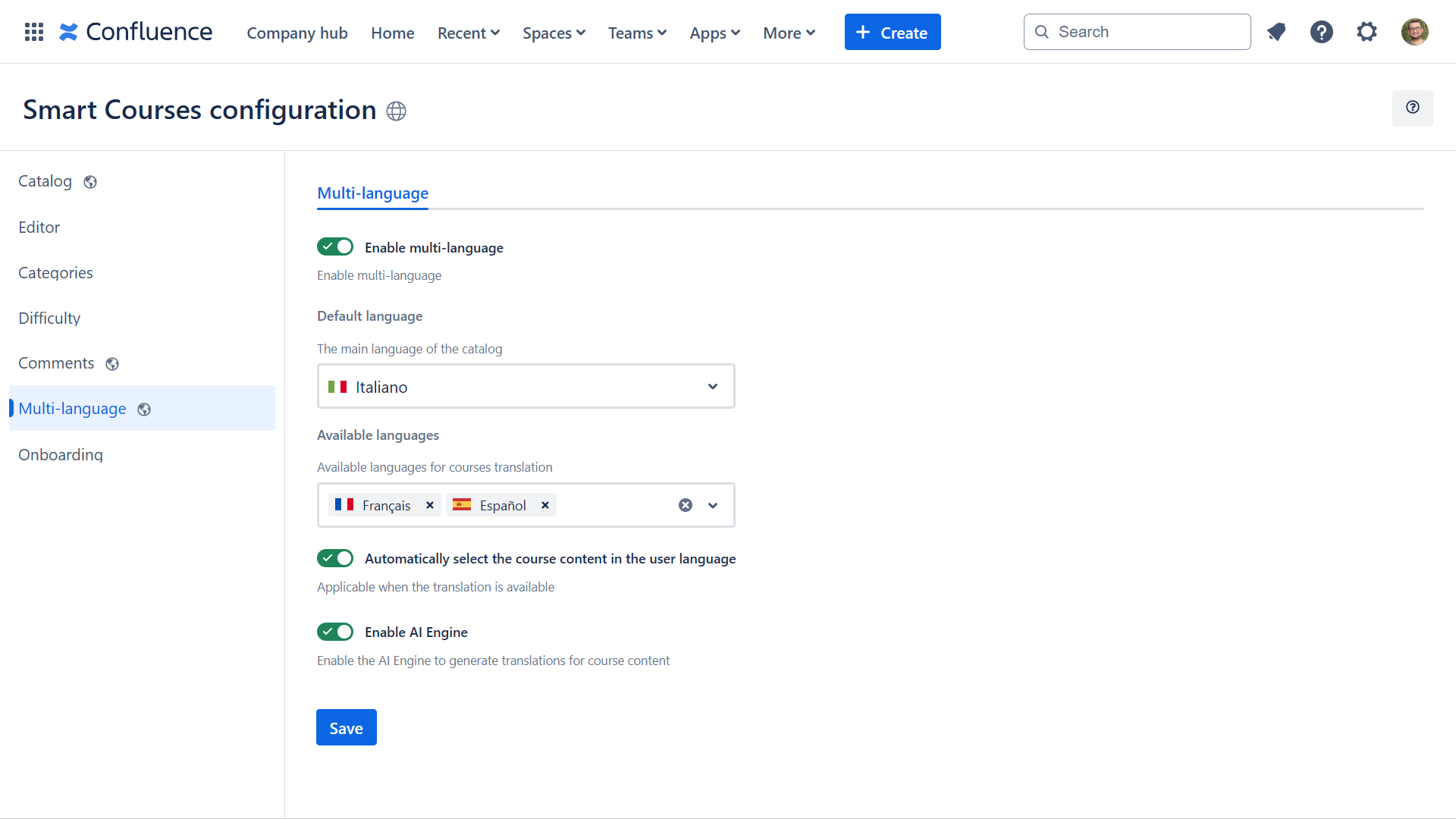
- Enable multi-language: Enable multi-language
- Default language: The main language of the catalog
- Available languages: Available languages for courses translation
- Automatically select the course content in the user language: Applicable when the translation is available
- Enable AI Engine [CLOUD]: Enable the AI Engine to generate translations for course content
Dansk (da)
Deutsch (de)
Eesti (et)
English (en)
Español (es)
Français (fr)
Italiano (it)
Magyar (hu)
Nederlands (nl)
Norsk (no)
Polski (pl)
Português (pt)
Română (ro)
Slovenčina (sk)
Suomi (fi)
Svenska (sv)
Tiếng Việt (vie)
Türkçe (tr)
Íslenska (is)
Русский (ru)
Українська (uk)
ภาษาไทย (th)
中文 (zh)
日本語 (ja)
한국어 (ko)
You can disable multi-language support per space.
Smart Courses offers a free 100,000 tokens monthly for each Confluence site. Tokens are an OpenAI unit to measure their input and output, and each token matches a few words approximately. Please contact our support team if you reach the limit or if you have any questions or feedback.
Onboarding [Only in GLOBAL configuration]
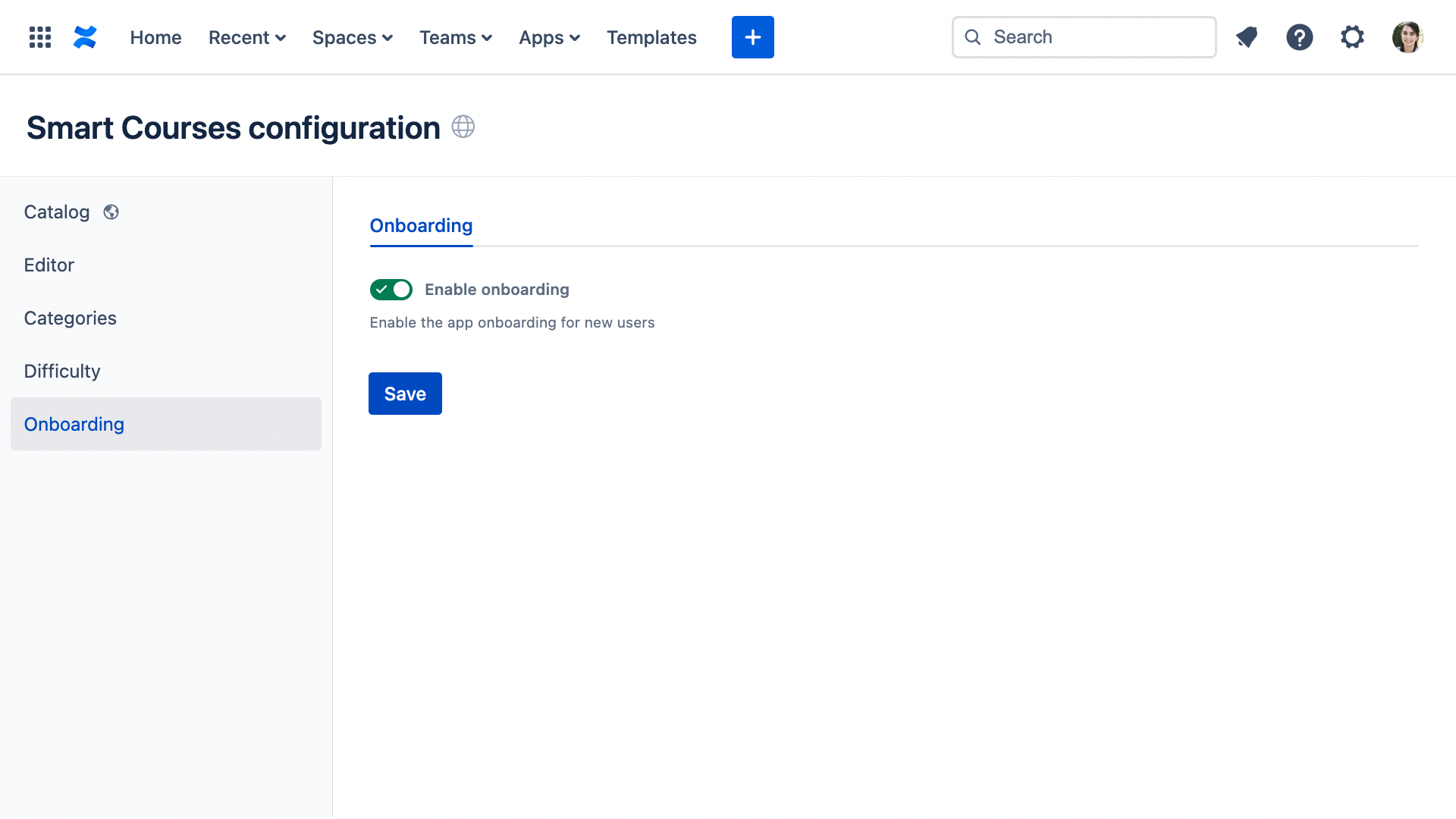
Enable and disable the app onboarding for new users.
Permissions [Only in GLOBAL configuration]

Grant insights permissions to users, and groups and customize the default insights permissions for Smart Courses roles.
By default, the following users have access to view Smart Courses insights unless the permissions are changed:
- Confluence admins
- Space admins
- Course contributors
- Smart Courses admins
Skills [Only in GLOBAL configuration]
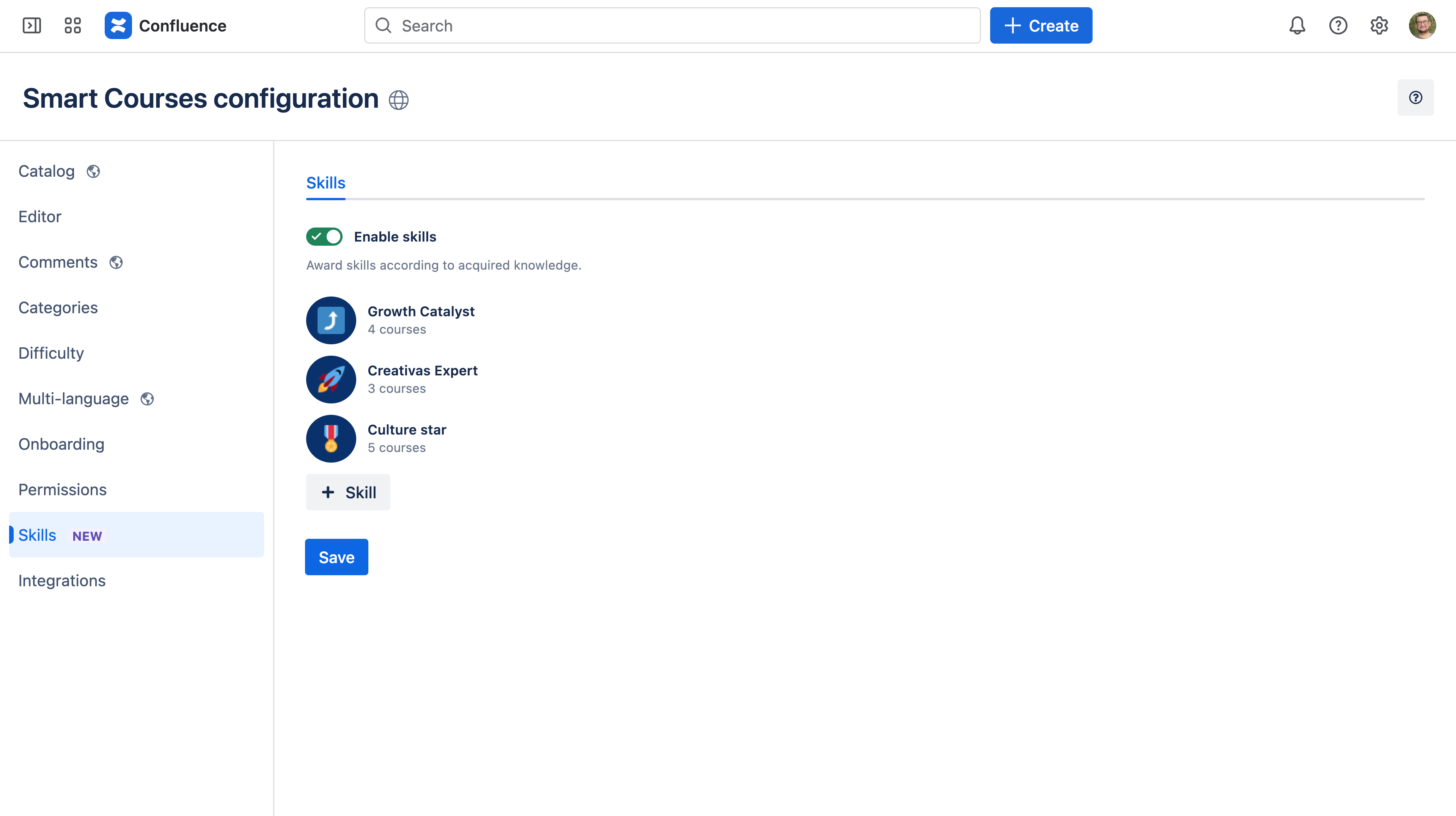
Award skills according to acquired knowledge.
You can add, edit and delete skills. Customize skills by adding a unique title, a badge and requirements.
You can add up to 30 courses that do not have prerequisite skills.
Integrations [Only in GLOBAL configuration]
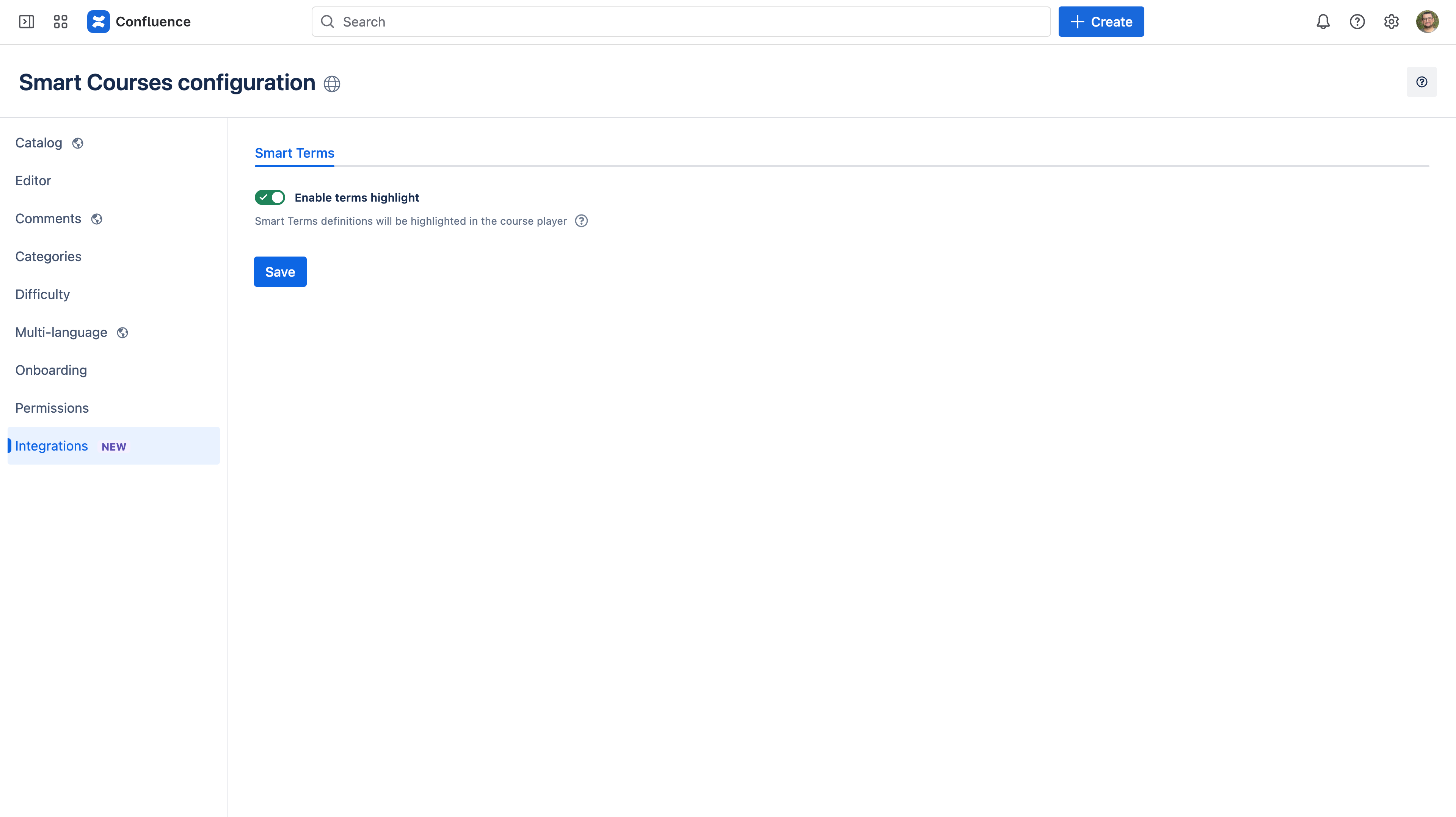
Enable terms highlight: Smart Terms definitions will be highlighted in the course player
Terms defined in Smart Terms for Confluence can now be highlighted in courses according to the Smart Terms highlight configuration when the following conditions are met:
- Highlight is enabled in App configuration > Integrations > Smart Terms
- Smart Terms for Confluence is installed and enabled
The following content can be highlighted:
- All component descriptions
- Question titles
- Text component content
- HTML component content
Confluence pages cannot be highlighted due to technical limitations.