Course insights
You can access Course insights through Course card actions.
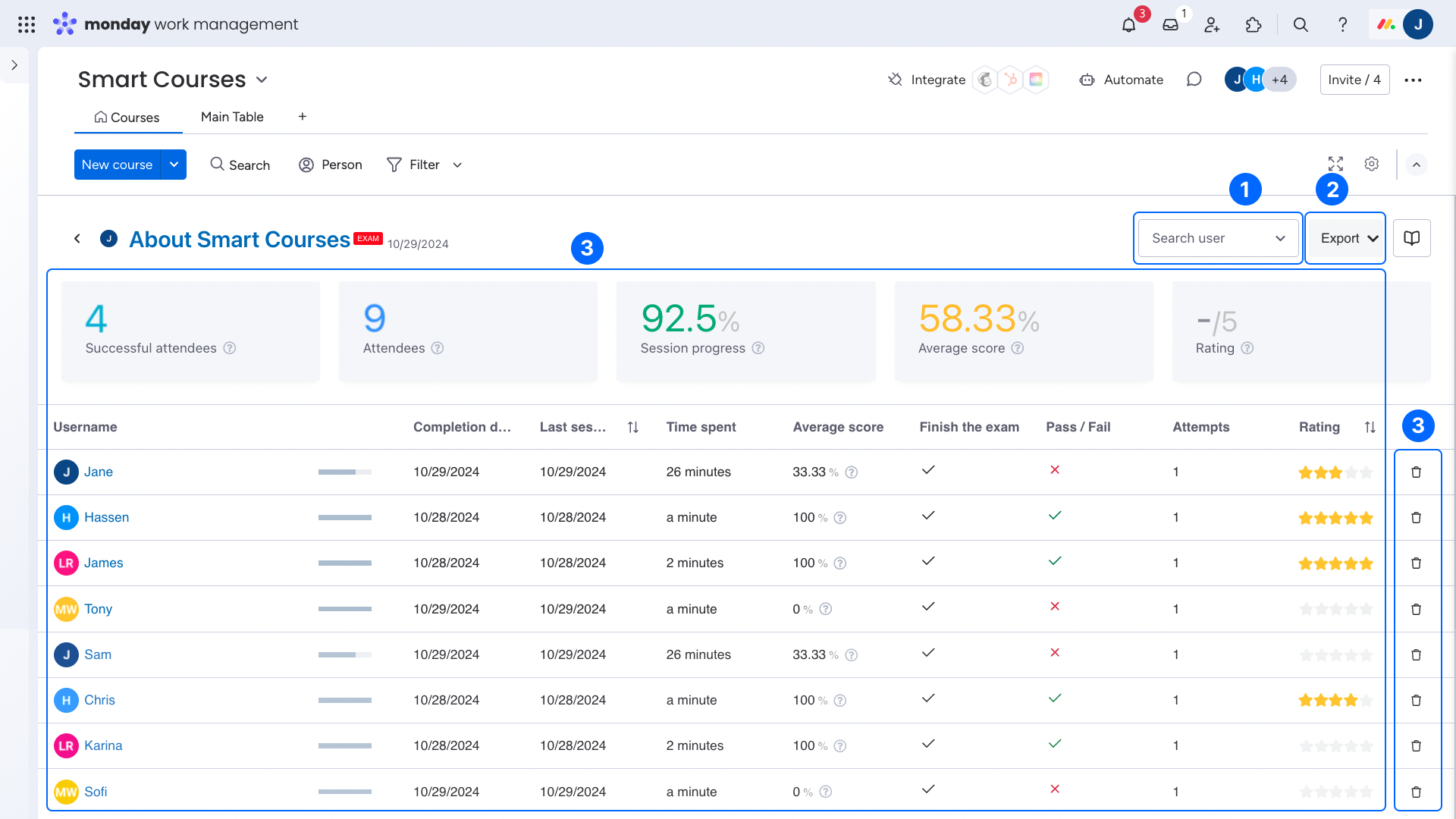
1. Filtering
Search user: This allows you to filter insights per user
2. Export insights
Export in XLSX or CSV format
- All of the grid data
- The learners' data
- Questions details
While exporting All of the grid data, only the XLSX format can be used. The CSV does not support multiple datasheets.
3. Insights
3.1 Regular course
a. Average indicators
- Completed: number of learners who have finished the course
- Learners: learners count
- Session progress: session progress of all learners, progress denotes the percentage of visited components compared to the total number of components
- Questions success rate: the average right answers rate for the answered questions
- Rating: the average rating
b. insights grid
The insights grid lists the below details:
- Learner: learner's full name and a link to the profile
- Session progress: learner's session progress
- Completion date: date of course completion
- Last session: date of the last attended session
- Time spent: learner's session duration
- Questions success rate: right answers rate for the answered questions
- Certificate: Course contributors will be able to generate the learner's certificate
- Rating: the rating of the course given by the learner
By clicking on "?" in the Questions success rate column, you can view all answers details of the learner. The symbol indicates that at least one answer needs validation.
3.2. Exam mode
a. Average indicators
- Successful learners: number of learners who have successfully passed
- Learners: learners count
- Session progress: session progress of all learners, progress denotes the percentage of visited components compared to the total number of components
- Average score: the average score of all learners
- Rating: the average rating
b. insights grid
The insights grid lists the below details:
- Learner: learner's full name and a link to the profile
- Session progress: learner's session progress
- Completion date: date of course completion
- Last session: date of the last attended session
- Time spent: learner's session duration
- Score: learner's exam score
- Finished the exam: indicates if the learner marked his session as finished
- Pass / Fail:
- Displays Pass if the percentage of correct answers is equal to or greater than the Minimum pass score, or if the Minimum pass score is not defined.
- Displays Fail if the Minimum pass score is set and the percentage of correct answers is lower than the Minimum pass score.
- Attempts: number of attempts taken
- Certificate: Course contributors will be able to generate the learner's certificate
- Rating: the rating of the course given by the learner
By clicking on "?" in the Score column, you can view all answers details of the learner. The symbol indicates that at least one answer needs validation.
3.3. SCORM
a. Average indicators
- Completed: number of learners who have finished the course
- Successful learners: number of learners who have successfully passed
- Learners: learners count
- Average score: the average score of all learners
- Rating: the average rating
b. insights grid
The insights grid lists the below details:
- Learner: learner's full name and a link to the profile
- Completion date: date of course completion
- Last session: date of the last attended session
- Session status: SCORM data model values
- Time spent: learner's session duration
- Score SCORM: SCORM data model values
- Certificate: Course contributors will be able to generate the learner's certificate
- Rating: the rating of the course given by the learner
3.4 Question result overview
a. Question details
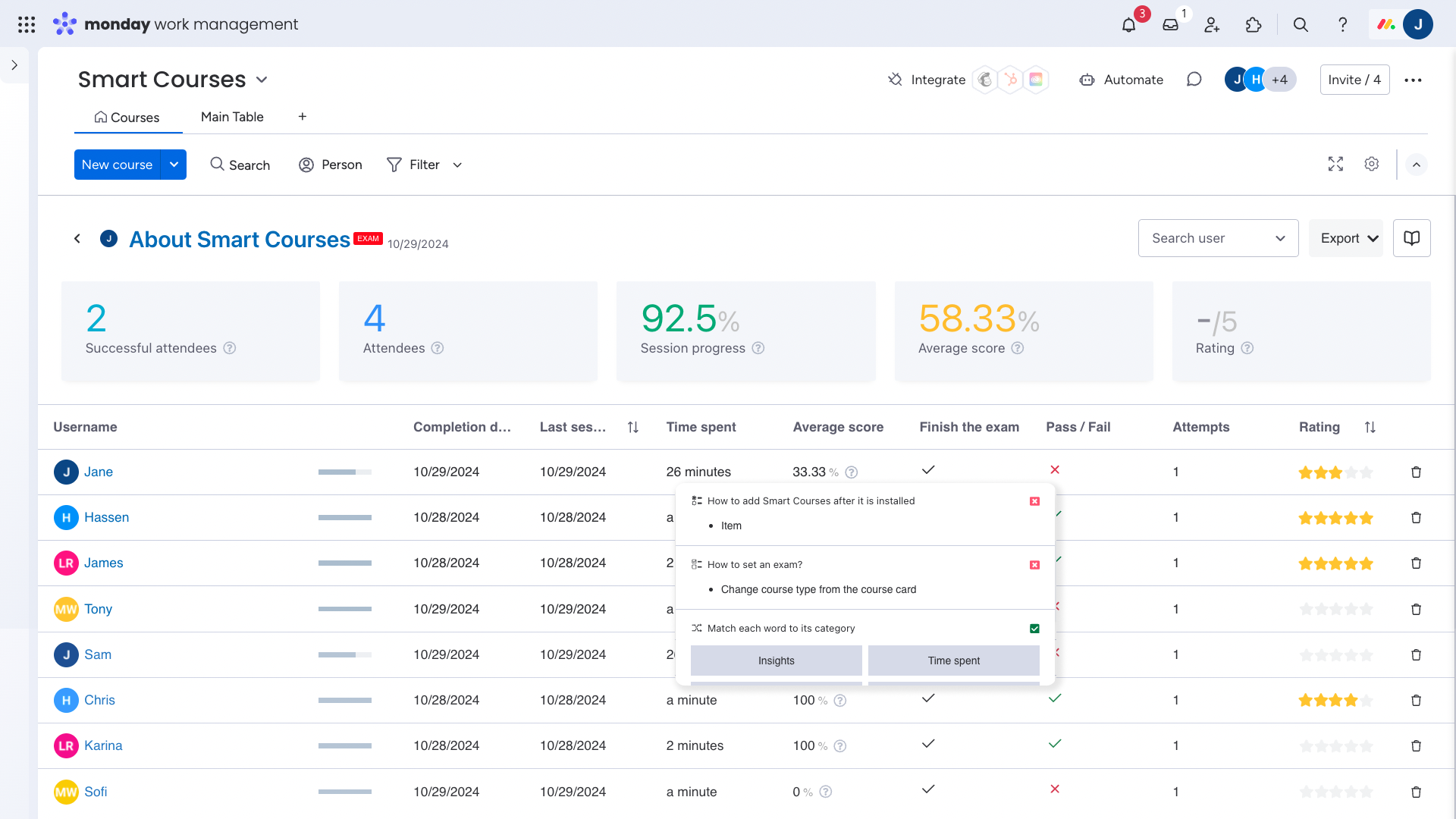
Clicking on More details opens a dedicated Question details window that provides information about every question, its type, the provided answers and the results. By clicking on the arrows at the bottom right of the Question details window, you can easily switch between different learners' answers.
b. Question validation process
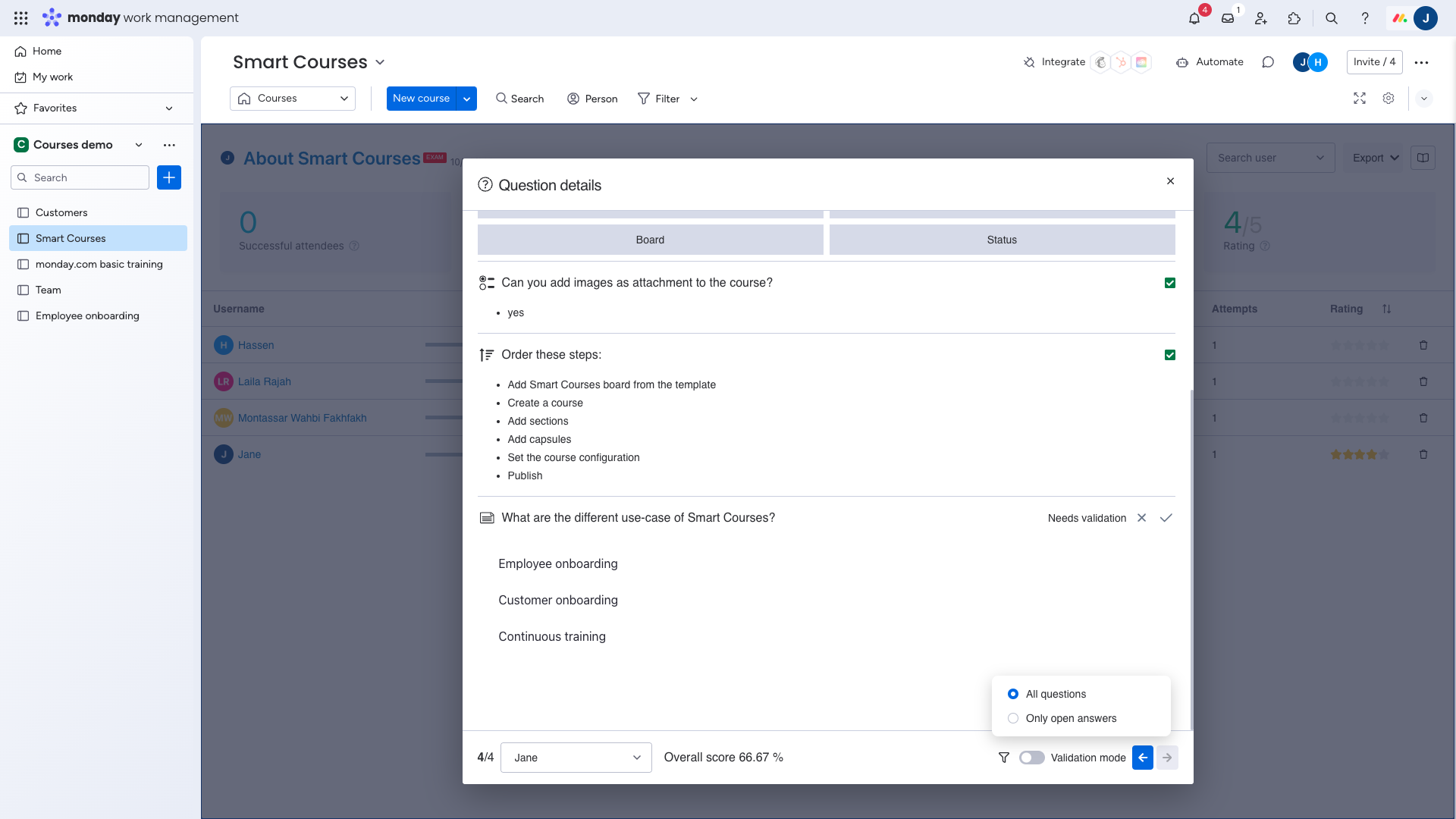
The Essay question can be used to introduce open-ended questions or to prompt users to provide lengthy essays on varying subjects. This question mode does not have expected answers and therefore requires validation.
Board owners and course editors can validate or invalidate Essay answers from Course insights.
Questions can be filtered using the Only open answers filter to only display Essay questions when they are pending.
Questions can also be filtered using the Validation mode to only display Essay questions that await validation.
The course Questions success rate or the exam Score will change when answers are validated.
Even after validating an answer (PASS/FAIL), you will be able to edit it.
4. Actions
- Delete session: Reset the user session