Sessions
In Smart Courses, when a user starts a course, a session is automatically created. The details of the sessions are reported in the Insights module.
A session can have two statuses:
- Started
- Finished
Depending on the type of the course, the session rules are different:
Regular course
In a regular course, the learner is not required to take any action to finish the course. The finished status depends on the percentage of visited components. If the user attends 100% of the components, the course is considered as finished.
In a regular course, an learner can update the already answered questions when revisiting the course. The new answers are updated in the insights module. There are no limited attempts in the regular course mode.
Exam mode
In an Exam mode course, manual action is required to validate the exam and mark the session as finished. The learner must click on the finish exam button to mark the exam session as finished.
In an Exam mode course, the learner has only one attempt per question. However, the learner may retake the exam if :
- There are remaining course attempts left (check Maximum exam attempts option)
- A course administrator resets the session from the course insights module
When revisiting an exam, Smart Courses will invite the learner to retake the exam if there are remaining attempts. The learner can also retake the exam through the New attempt button on the final screen.
SCORM
Smart Courses does not capture question results in the insights for SCORM courses. To detect the session status and the learner score, the app captures SCORM data model values of the following variables:
| SCORM Version | SCORM data model values |
|---|---|
| 1.2 |
|
| 2004 |
|
SCORM version | SCORM Status | Smart Courses Status |
|---|---|---|
1.2 | passed | passed |
failed | failed | |
completed | completed | |
incomplete | incomplete | |
browsed | - | |
not attempted | - | |
2004 4th edition | passed | passed |
failed | failed | |
completed | completed | |
incomplete | incomplete | |
unknown | incomplete | |
not attempted | - |
Dashboard
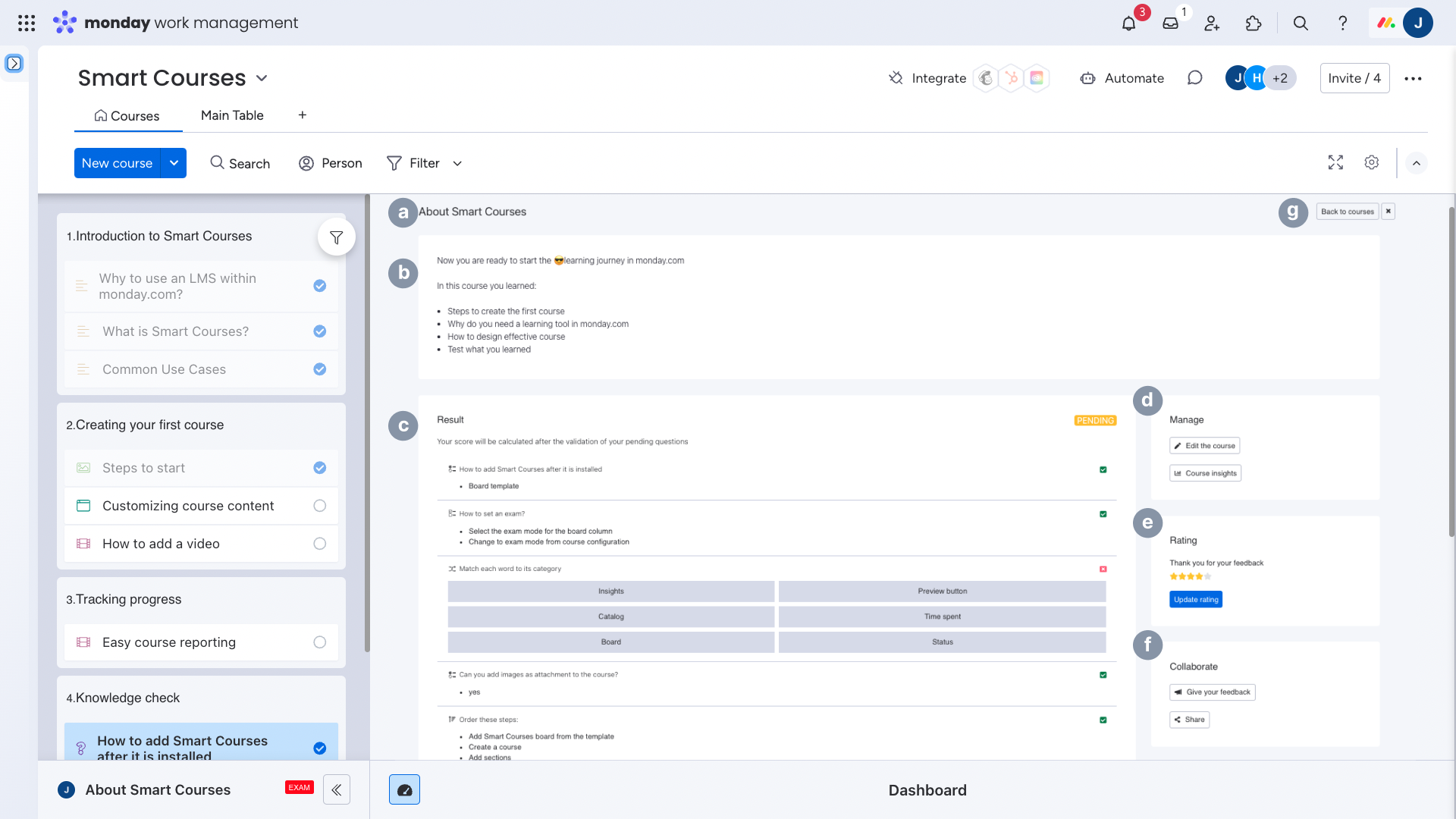
a. Course title
b. Custom message: If the custom final screen message option is enabled, this message is displayed here. If not, the course title is displayed
c. Exam results showed only when the course is on exam mode.
- Displays Pass if the percentage of correct answers is equal to or greater than the Minimum pass score, or if the Minimum pass score is not defined.
- Displays Fail if the Minimum pass score is set, and the percentage of correct answers is lower than the Minimum pass score.
- Displays Pending if there is at least one essay question that needs validation.
d. Manage the course: allows to go back to the course editor and to check insights; only displays when the user is a course contributor
e. Rating:
- The user is invited to rate a course
- If the user has already rated it, the rating can be updated
f. Collaborate:
- Share it with users or teams
- Add new feedback to the course contributors.
g. Actions: Go back to the course catalog or collapse the dashboard by clicking on the cross button.