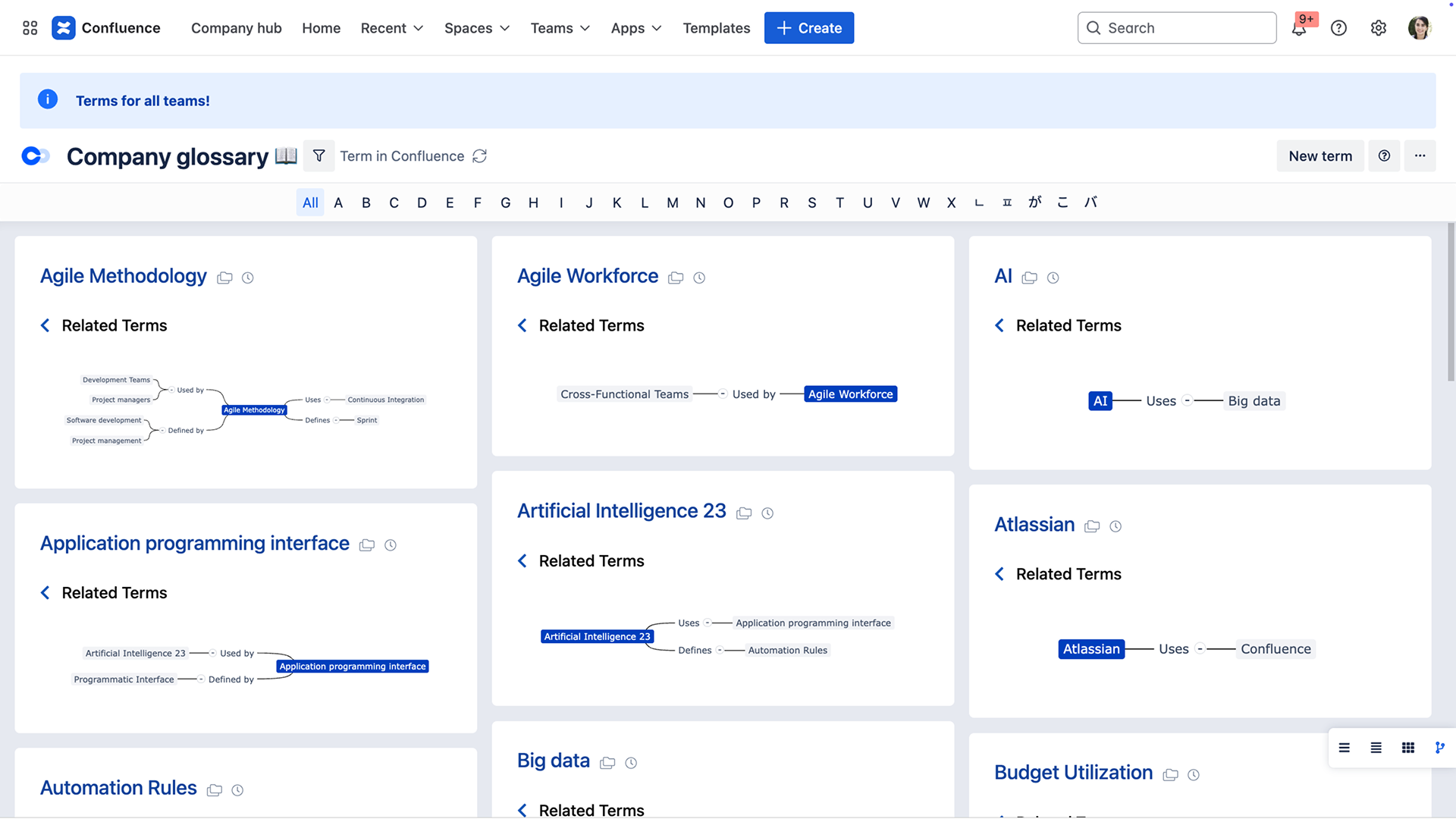Glossary overview
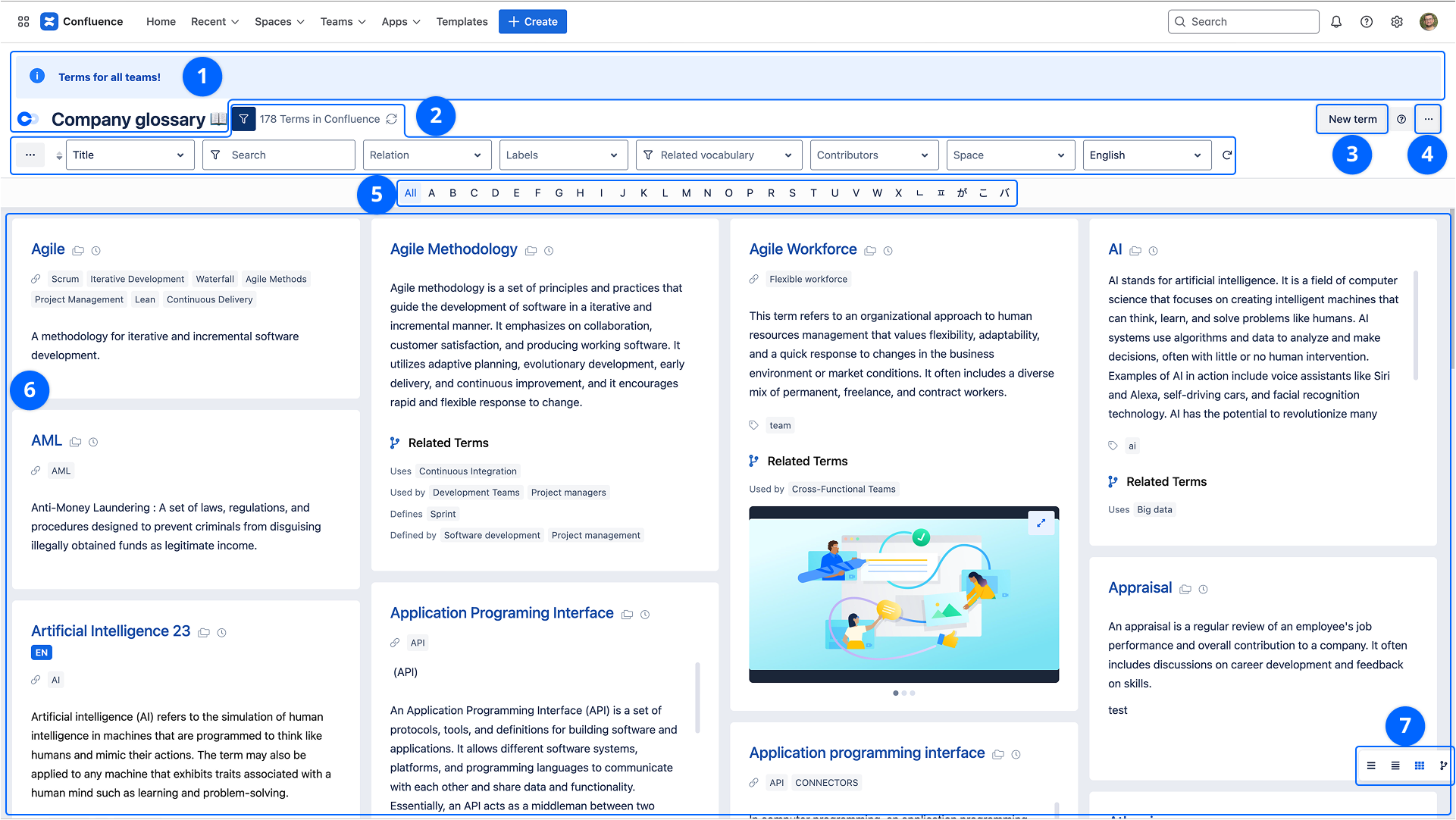
1. Glossary Branding
Branding Smart Terms: You can customize the top area of the glossary by adding a custom glossary title, glossary logo, and the announcement.
There are two levels of branding configuration:
- Globally: from App configuration
- Per space: from Space configuration
A space name indication is added to the glossary title.
When the glossary is global or deactivated, a special icon is displayed to the right of the title.
2. Filtering terms
Terms count
The number of all the terms displayed in the list.
Sort terms
Sort terms by title, creation date or modification date.
Search terms
A real-time search for terms in the current glossary.
2 filtering options are possible:
- Search in All: the below data is indexed:
- Titles
- Definitions
- Related vocabulary and labels
2. Search in Titles: only title data is indexed
Relation filter
Smart Terms allows filtering terms using relation descriptions.
Labels filter
Smart Terms allows filtering terms using Confluence labels.
Related Vocabulary
Smart Terms allows filtering Terms by selecting one or more of the related vocabulary types.
Contributors
Filter terms using the term's contributor name.
Space name
Filter terms according to the spaces that they belong to.
Glossary language
Switch and view terms in different preselected languages.
Only terms with an available translation in the selected language are displayed.
3. New term
Displays the Term creation form. (Check the roles matrix for more details about term creation's permissions)
4. Actions
Actions display depending on the user's rights. Check the Roles matrix for more details.
Import terms
Displays the import terms form to create/update terms in bulk mode from an external file.
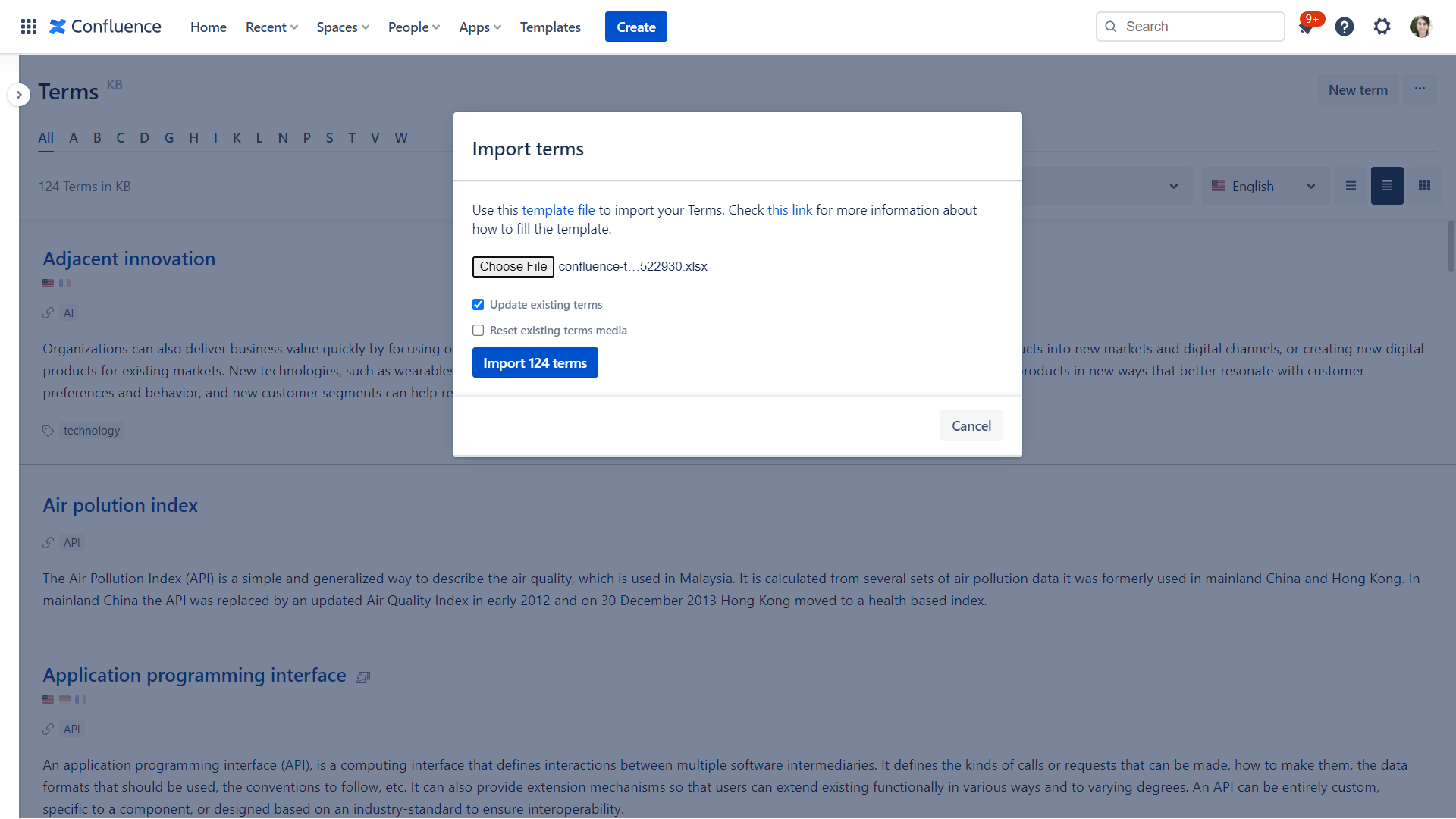
Select a data file to automatically import terms into the current glossary. You can upload an Excel or a CSV file.
Term title and definition are 2 important and mandatory fields to properly upload an Excel and CSV file below:
The fields of terms import templates downloaded from the import assistant in space glossaries match the app configuration.
Files with extra or missing columns can still be imported successfully.
Import related terms
In order to import related terms, follow the below instructions:
- Define the relation in Smart Terms configuration
- Use the following format in the relatedTerms column:
| Related terms import format | '{"Relation":{"Outward Description":["Term 1"],"Inward Description":["Term 2","Term 3"]}}' |
|---|---|
| Example | '{"Usage":{"Outward Description":["Continuous Integration"],"Inward Description":["Development Teams","Project managers"]}}' |
| Parameters | This example uses the following parameters:
|
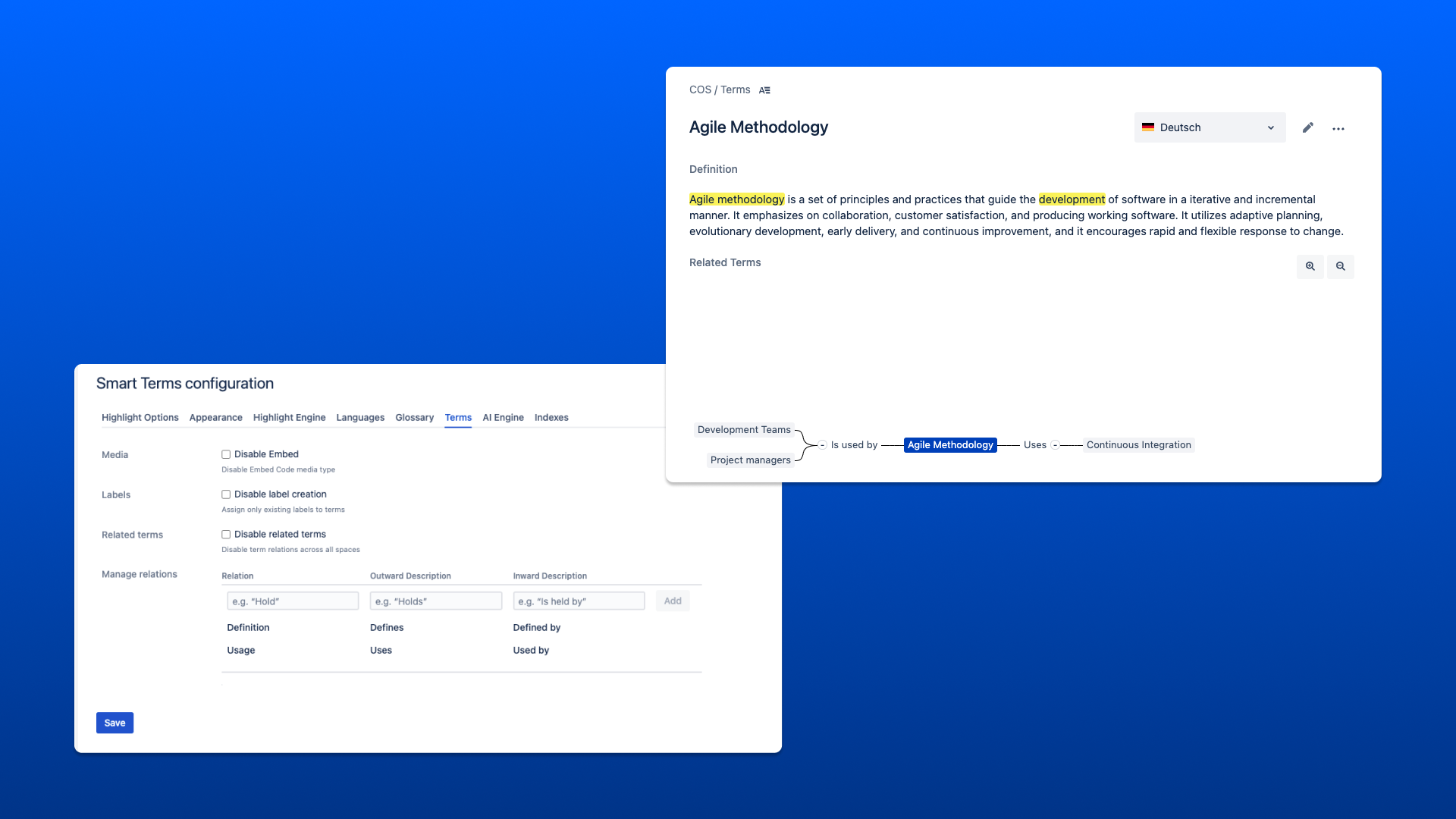
Make sure that all used related terms in the import template are listed in the import file.
Use default language term titles in the import file when importing related terms.
Import multilanguage glossary
Here are a few instructions to import a multilanguage glossary using the above template:
- Always keep the language cell empty for the default language
- Use the following language codes to add terms in other selected languages other than the default one ( the same way as shown in the below example)
| Language code | Language |
|---|---|
da | Dansk |
de | Deutsch |
et | Eesti |
en | English |
es | Español |
fr | Français |
it | Italiano |
hu | Magyar |
nl | Nederlands |
no | Norsk |
pl | Polski |
pt | Português |
ro | Română |
sk | Slovenčina |
fi | Suomi |
sv | Svenska |
vie | Tiếng Việt |
tr | Türkçe |
is | Íslenska |
ru | Русский |
uk | Українська |
th | ภาษาไทย |
zh | 中文 |
ja | 日本語 |
ko | 한국어 |
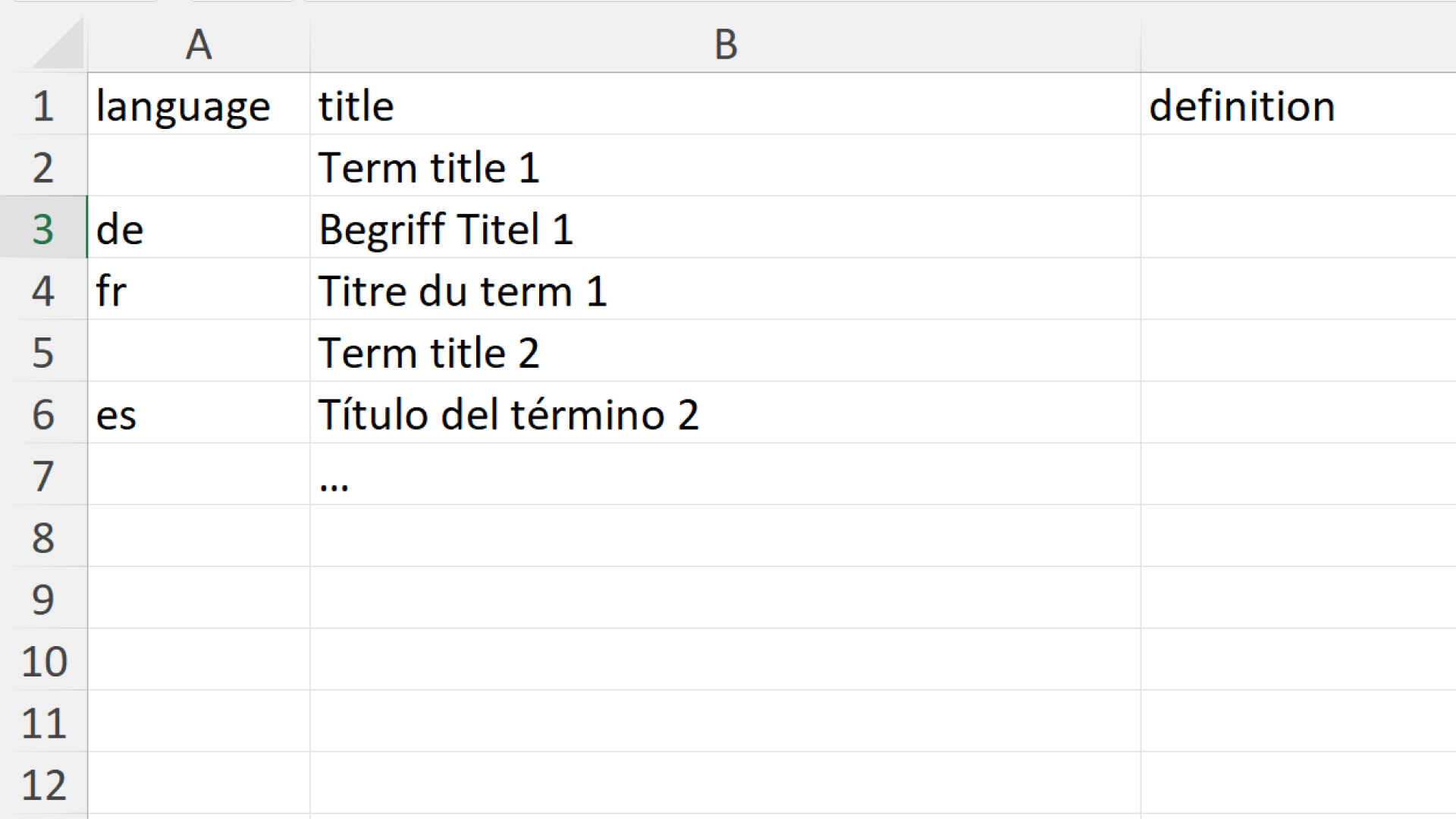
Once you choose a file, two options are suggested:
- Update existing terms: If this option is selected, existing terms with the same title will be replaced with the newly imported terms.
- Reset existing terms media: if selected, existing term media will be removed.
A log console allows following the upload progress and reports any encountered errors.
All terms' details, shown in the term editor, can be added using the uploaded file. Import and export of media are only supported for CSV files.
Import terms option is available for space glossaries but not for the global glossary.
Export
Smart Terms allows exporting glossary terms in XLSX, CSV, HTML formats.
Only the displayed terms list can be exported. This is useful when exporting a list of terms with specific labels or a list of terms starting with a particular letter.
You can disable all filters to export all the terms' glossary.
Delete
This allows deleting all displayed glossary terms.
Only the displayed terms list is deleted. The same rule of terms export applies.
5. Alphabetical index
This allows filtering terms alphabetically like in dictionaries.
The alphabetic index is auto-structured. When a new term title is added with a new letter, this letter is automatically added to the index list.
6. Terms list
The list shows the terms when browsing the glossary or searching for terms :
Each term displays:
- Term title
- Edit, preview, and delete options (hover to see) (check The roles matrix)
- An indication icon; when global or deactivated
- Media icon: the number of inserted/linked media displays
- List of related vocabulary
- Term definition
- Terms' different languages
- Labels list
- Term creator (hover to see)
- Term space (hover to see): displays only in the global glossary
Smart Terms provides infinite scrolling to go through terms smoothly; the app loads more terms as the user scrolls down.
7. Display modes
Four different glossary display modes:
- List-display:
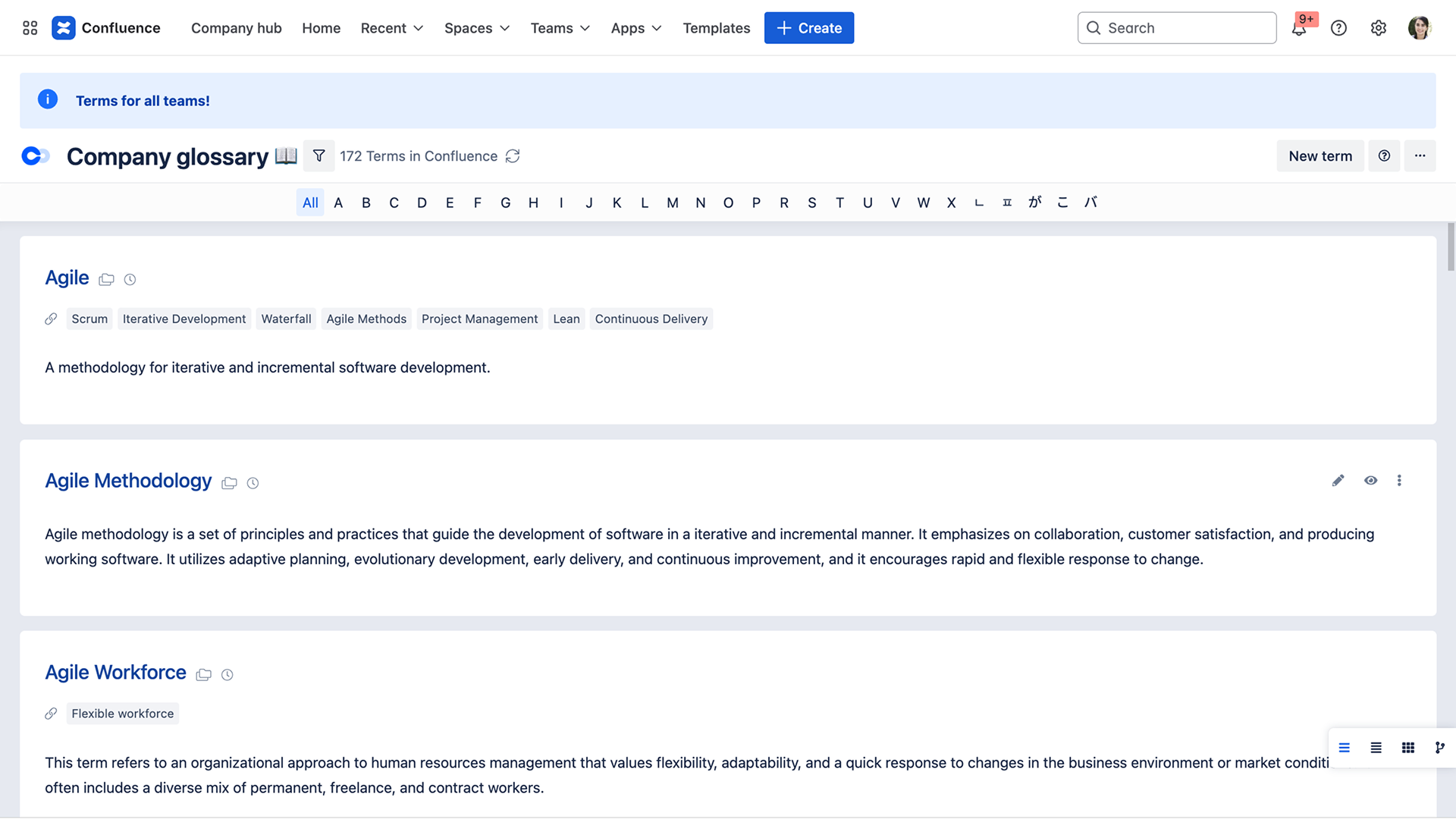
- Grid display:
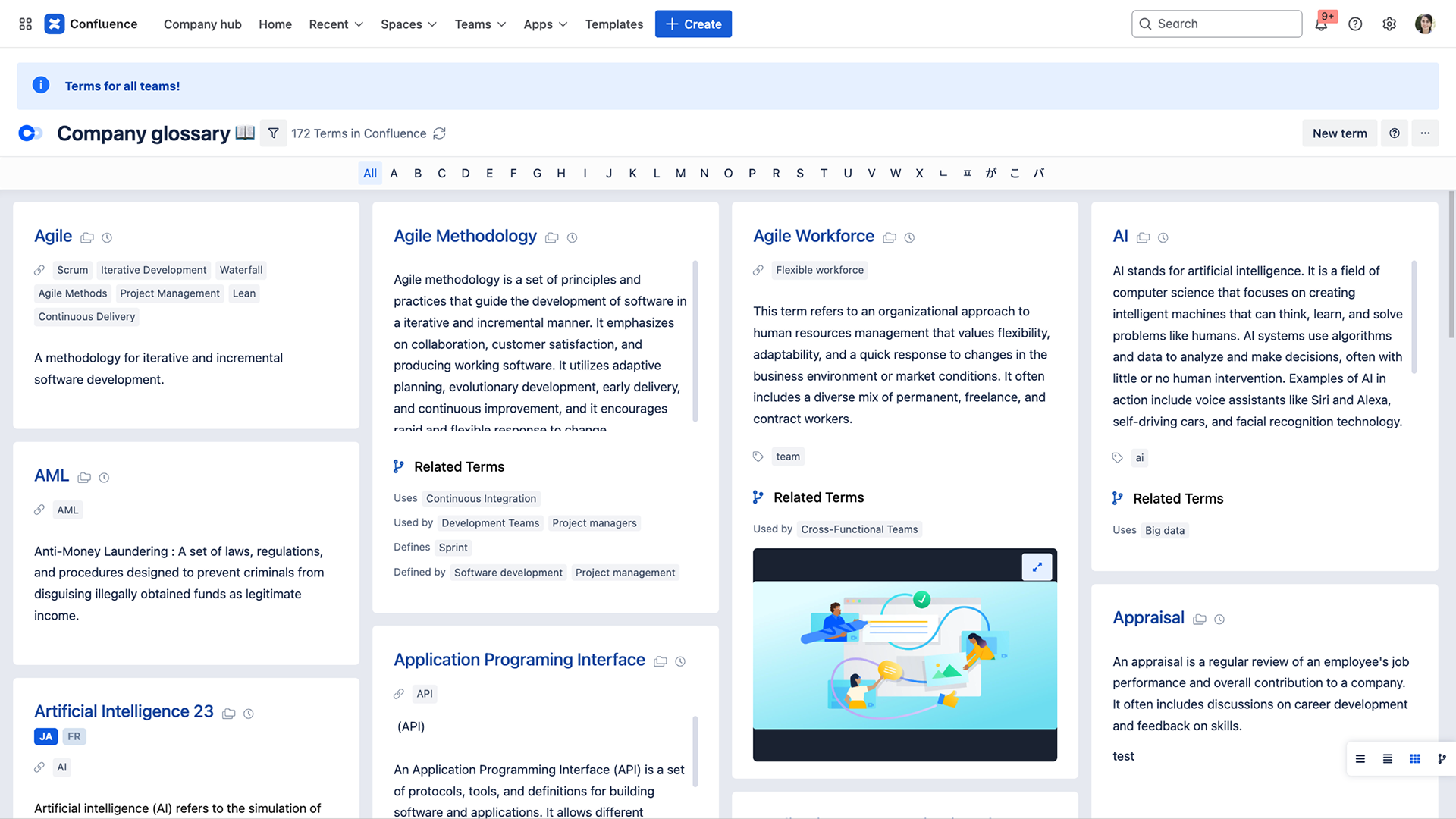
- Compact list display:

- Graph display: Display graph maps of related terms