Course player overview
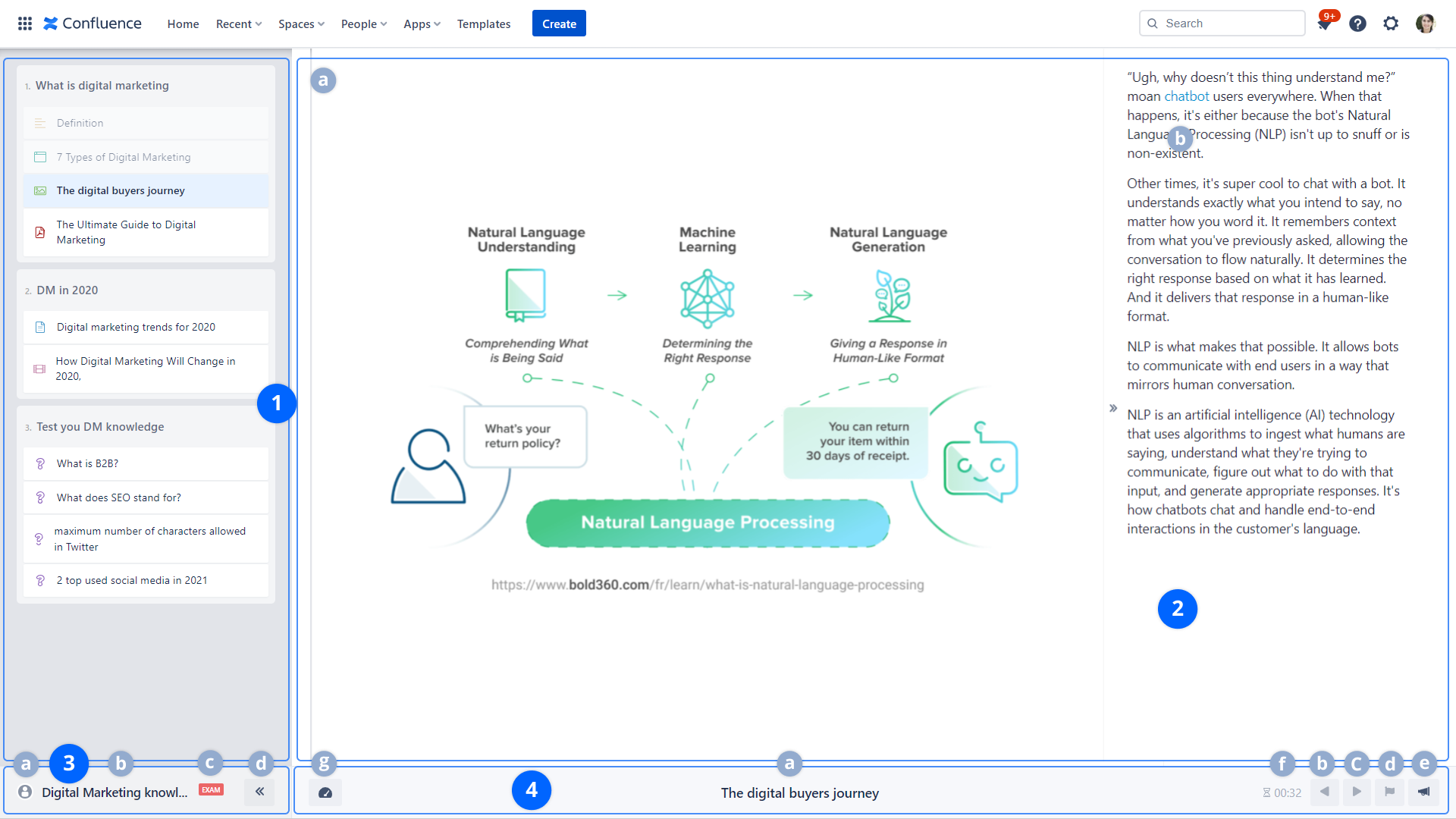
1. Sections & components
This section allows direct access to the course sections and components.
- Viewed components: If a component has already been viewed, its color is grayed out and a checkmark is shown. The displayed component is highlighted with a blue color.
- Filter components: You can search for components and refine your searches using the component type and favorite filters.
- Favorite component: Highlighted if the component is bookmarked as favorite
If the Force sequential navigation option is activated, direct access is only authorized for previously visited components.
2. Component content
a. The content of a selected component is shown in this part. The different types of Learning components defined in the editor are rendered in the player:
b. If a description is added to the component editor, it is displayed here.
3. Course information
a. Course creator's name
b. Course title
c. Displayed if the exam mode is enabled
d. Toggle Sections & Components sidebar
4. Navigation
a. Current displayed component title
b. Previous component, disabled if the first component is displayed
c. Next component, disabled if the last course component is displayed
d. Finish the exam (Exam mode): When a course is in exam mode, this button allows you to mark the exam as finished and validate the session. If the learner decides to finish the exam, the remaining not-answered questions will be considered as wrong. Upon the finish action, the dashboard is displayed.
e. Send feedback to the course contributors. The contributors will receive an email notification.
ON-PREMISE ONLY: Course contributors will also receive a Confluence notification of the submitted feedback.
f. Minimum reading time / Question Time limit
- Minimum reading time: displays a countdown while reading the component to freeze navigation.
- Question time limit: Displays a countdown. If the time limit expires while the learner has not responded yet, the submit button is automatically triggered, and the selected responses are sent.
g. Dashboard: display the dashboard to give overall feedback to course contributors, share, rate the course, download certificates...
5. Comments
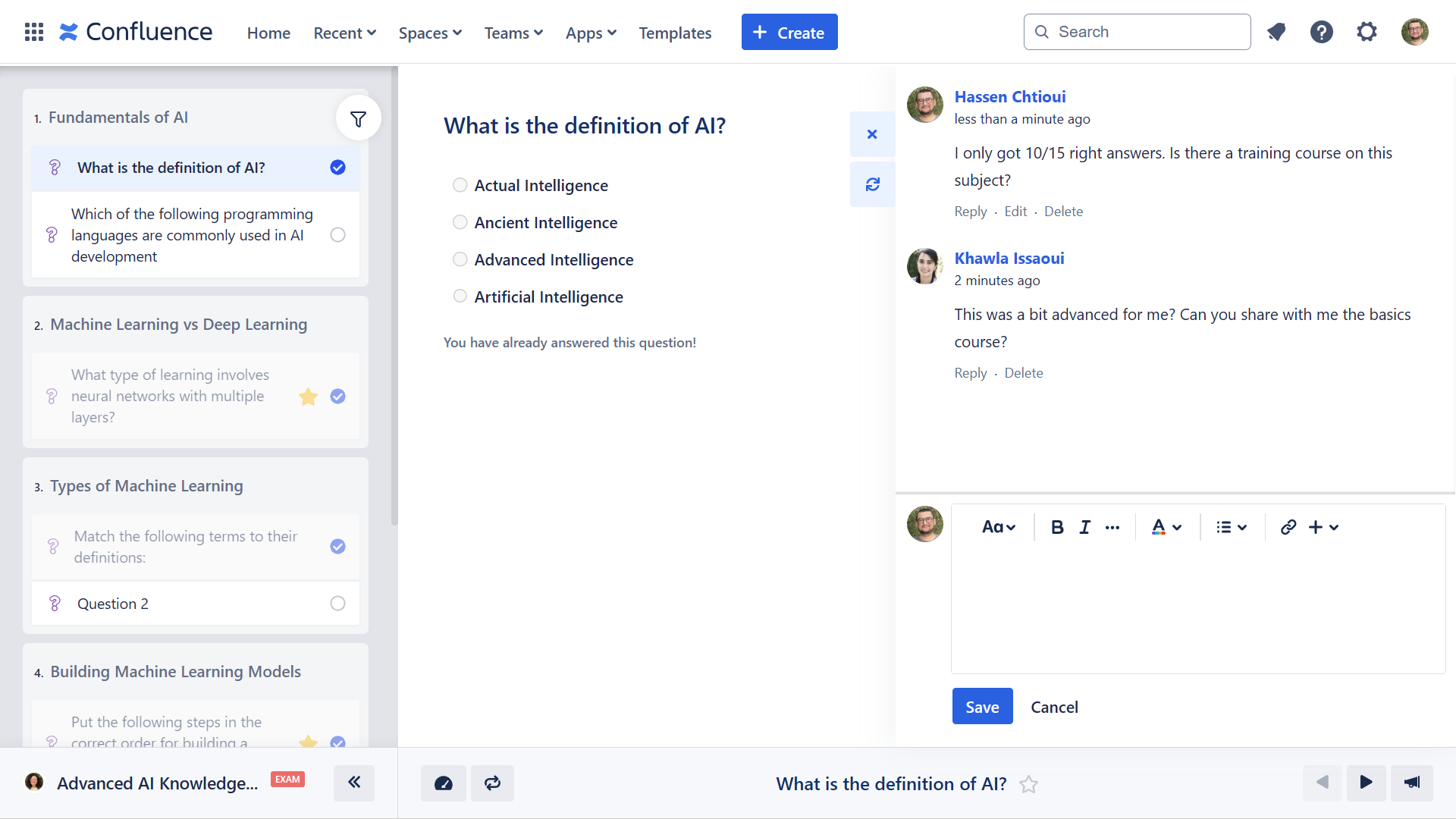
Toggle to browse and add comments.
5. Multi-language navigation
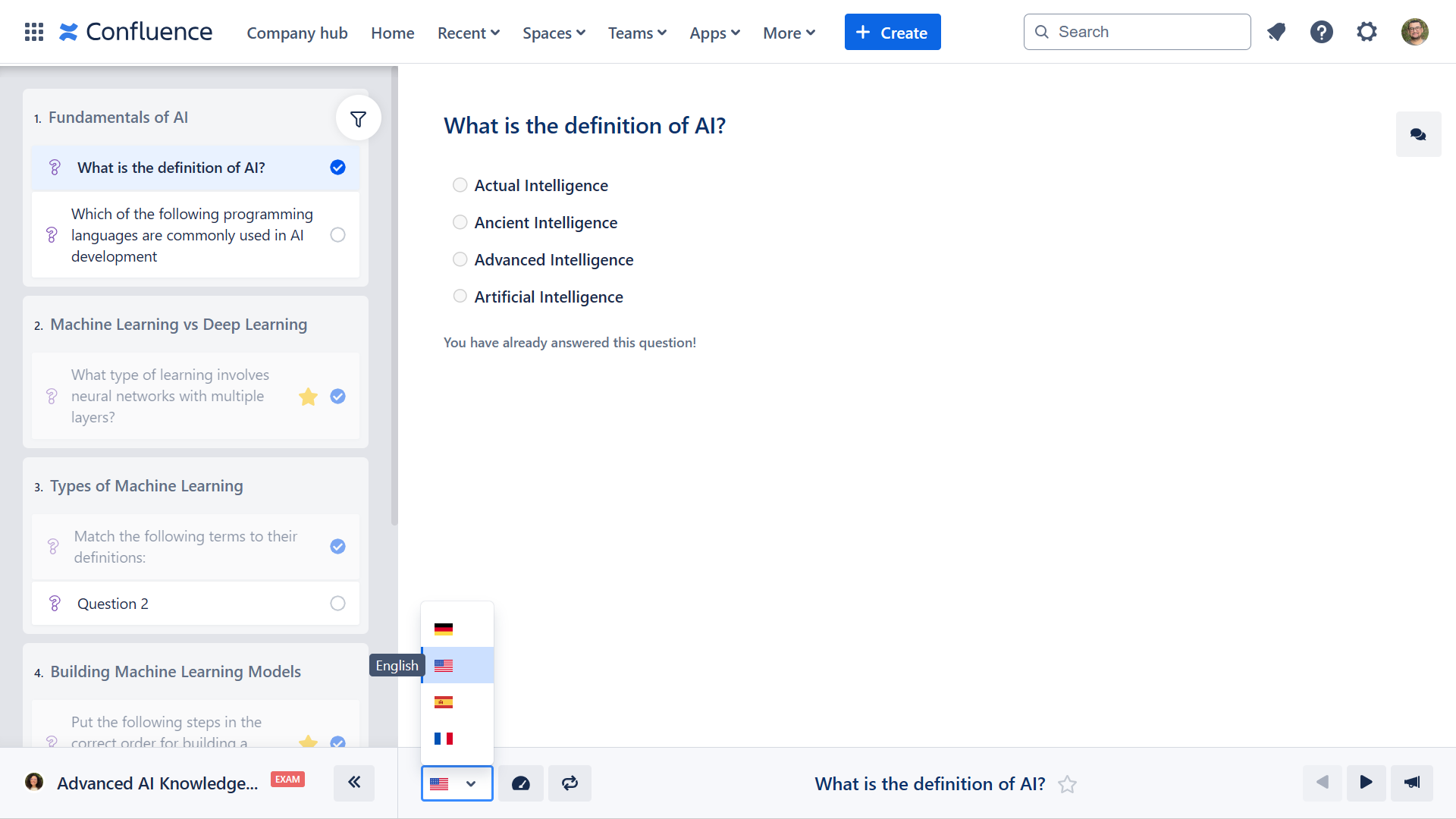
Browse and play the course in different translations